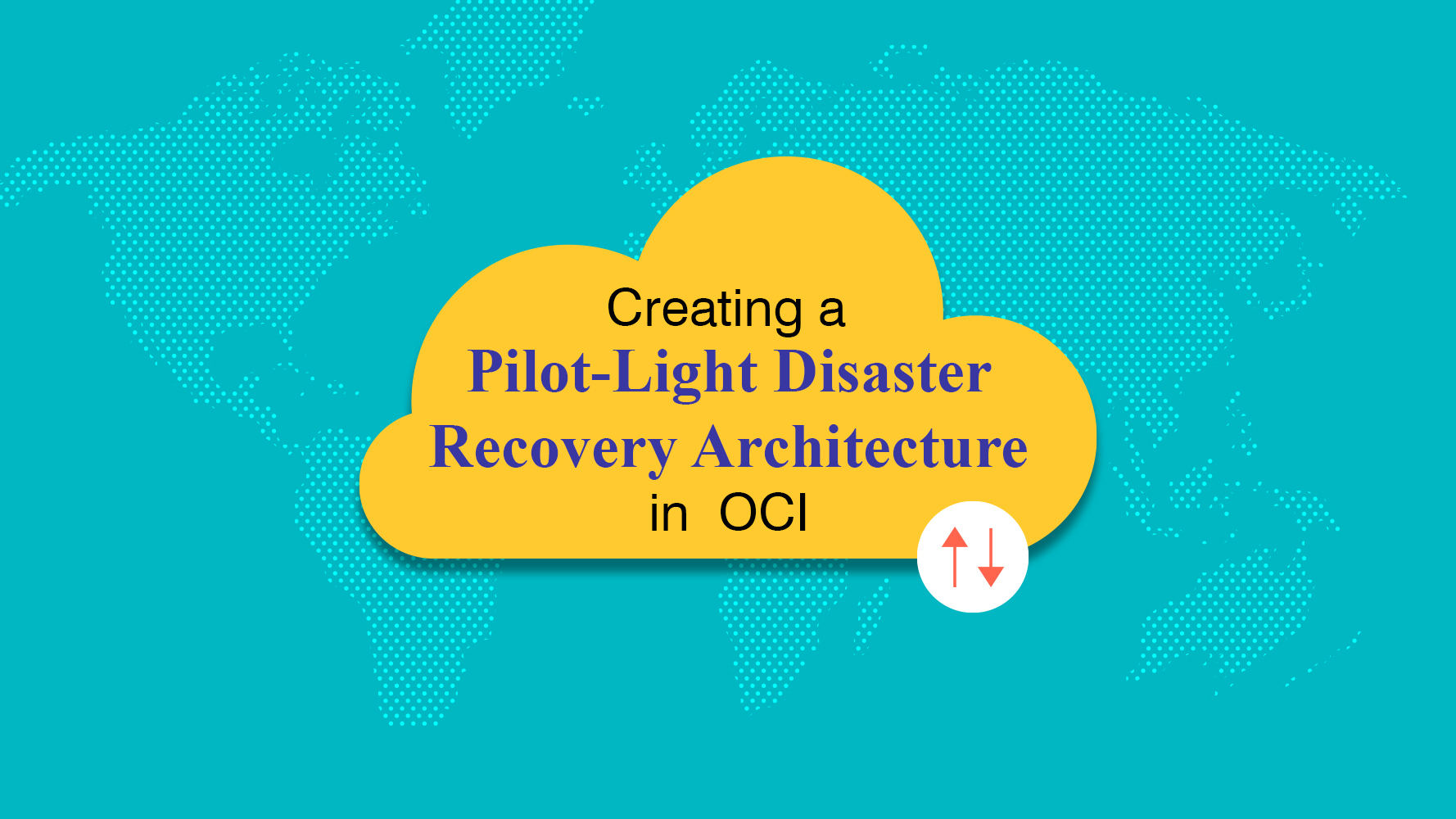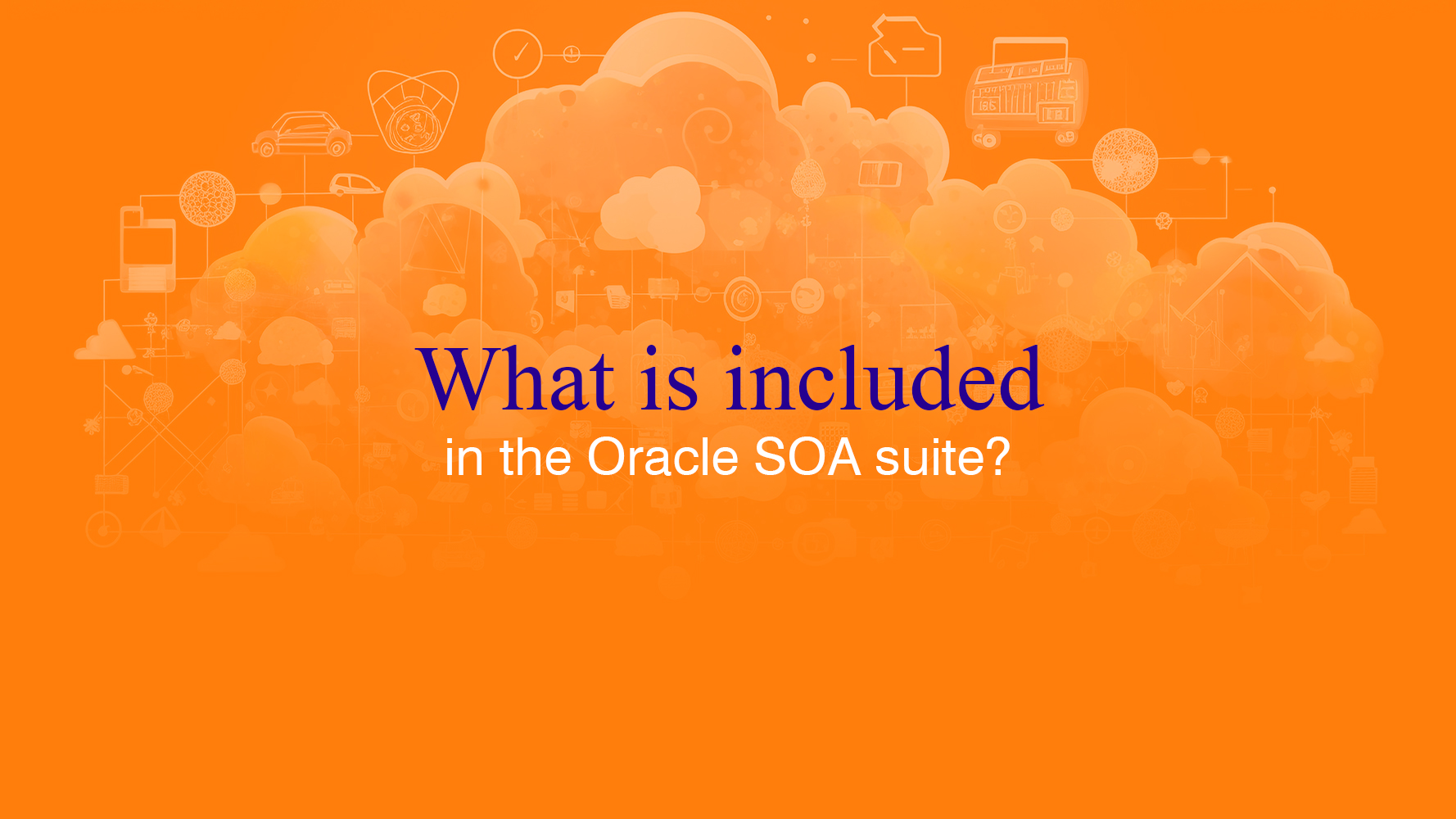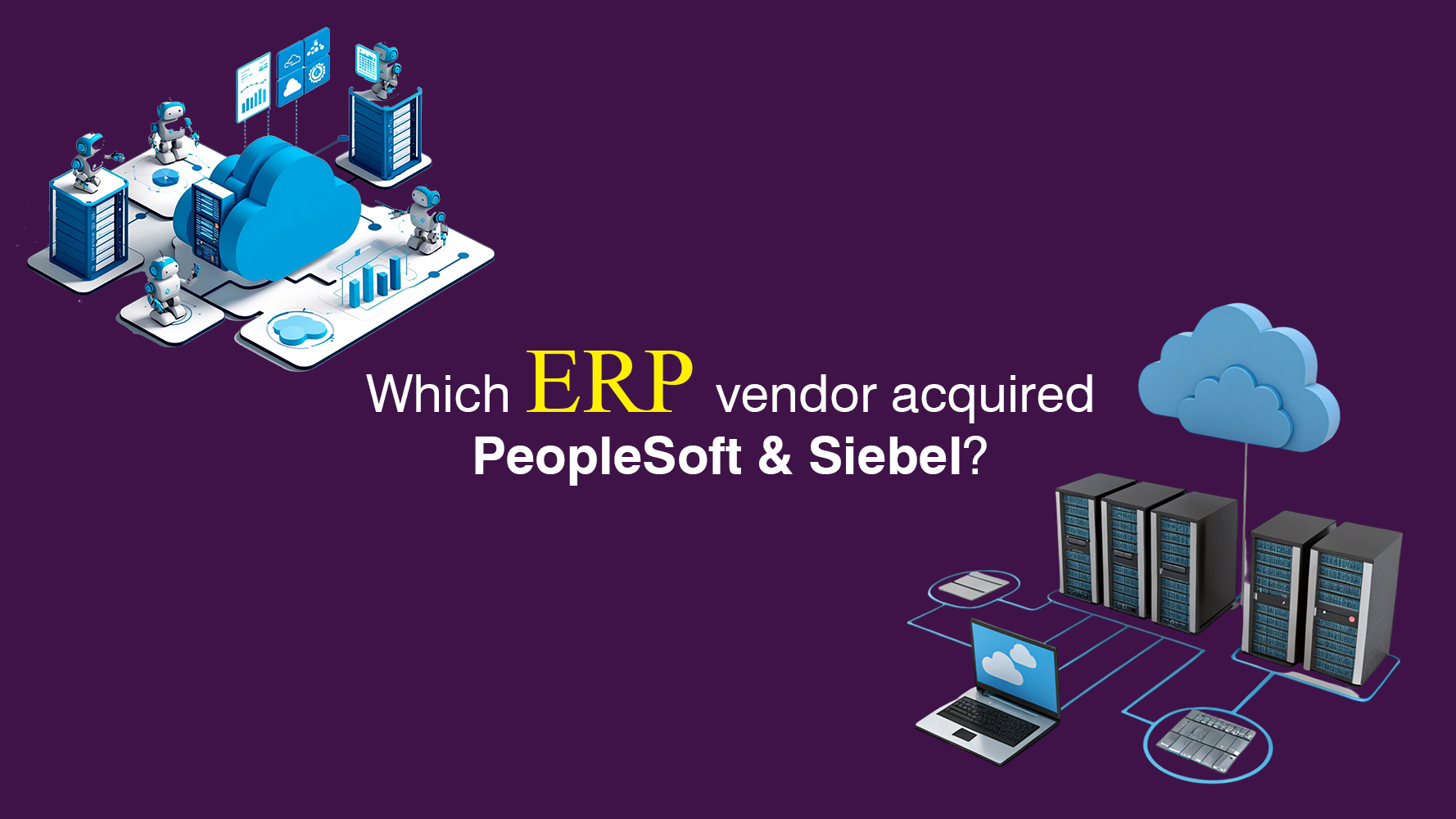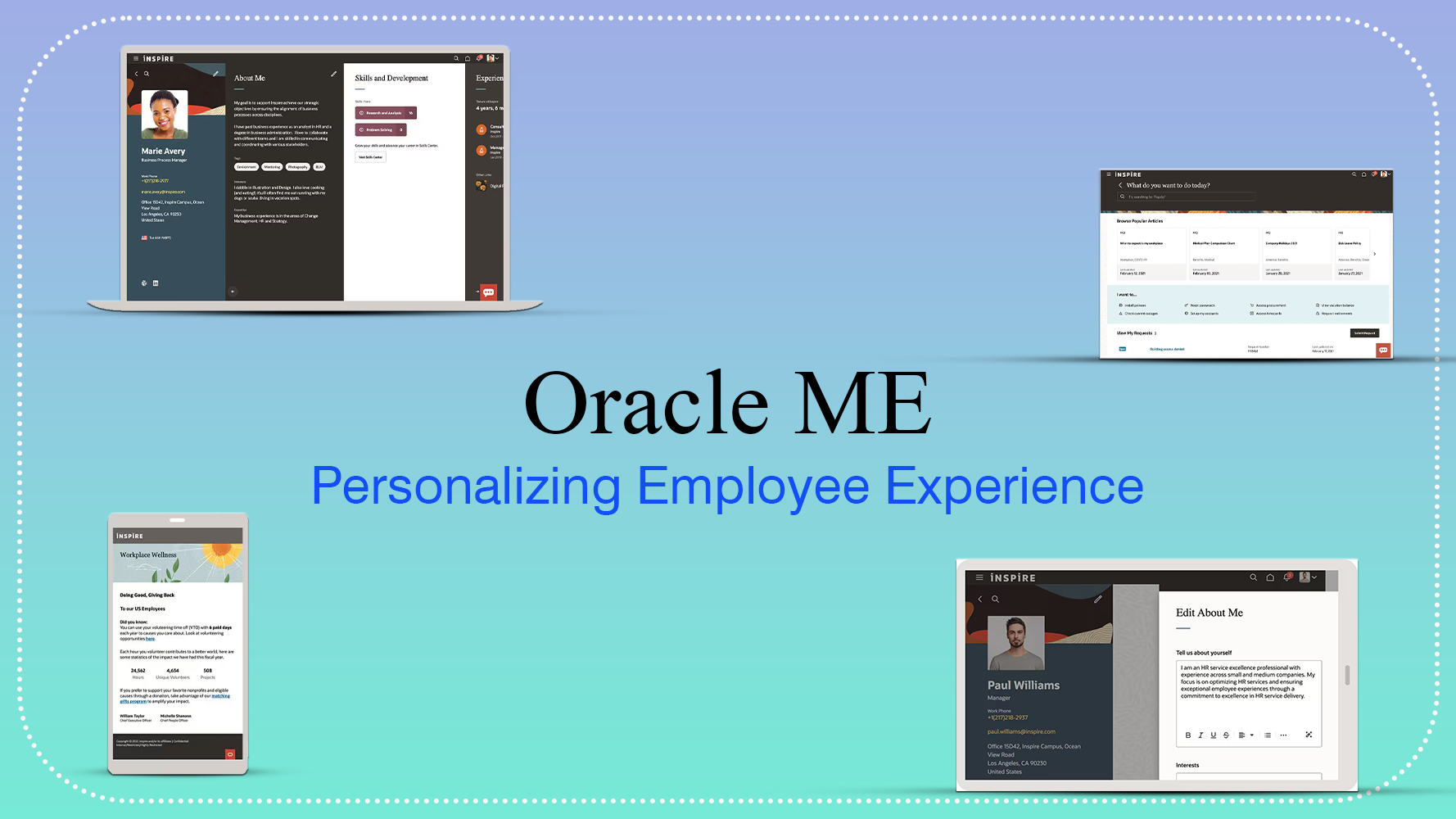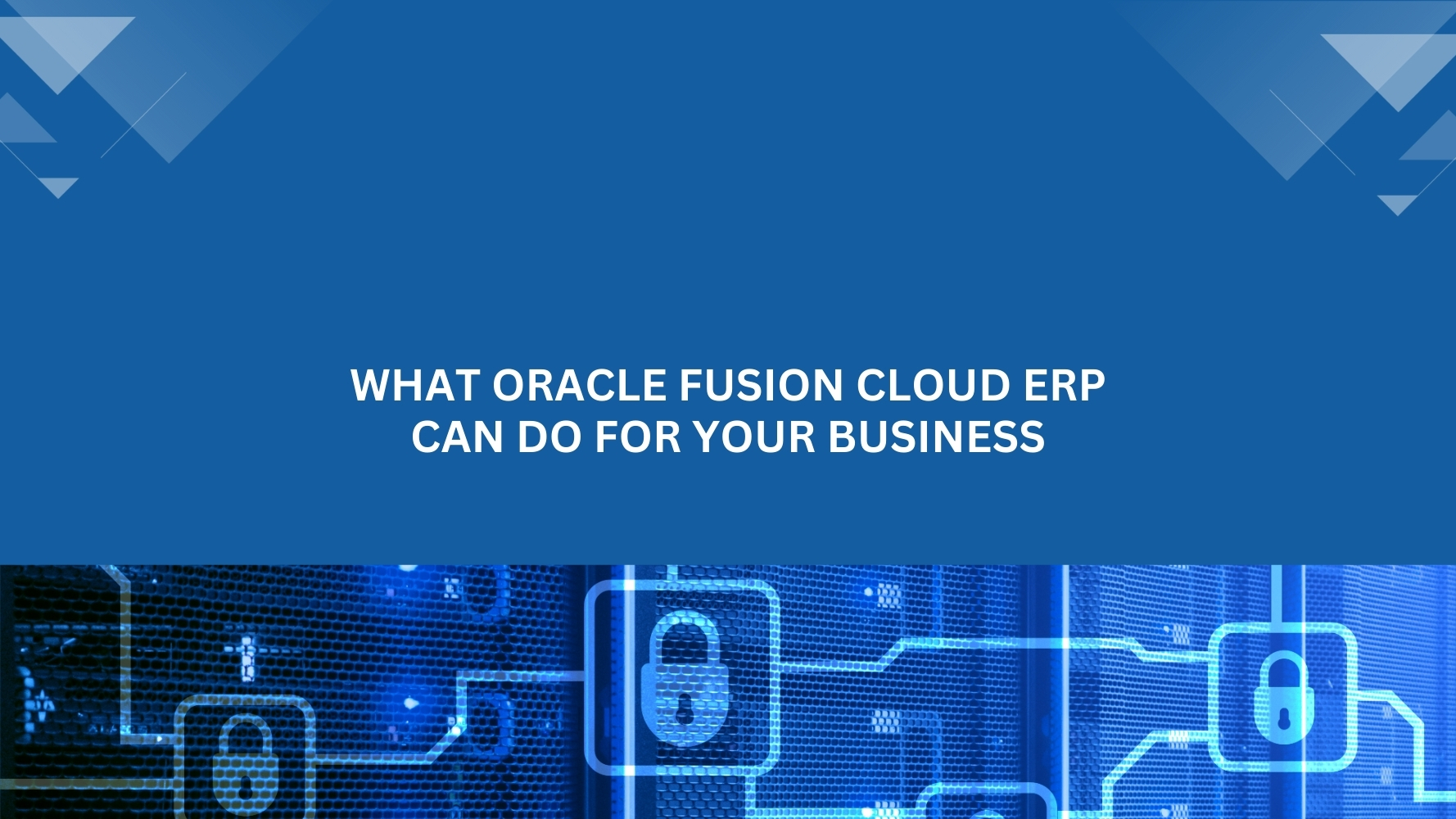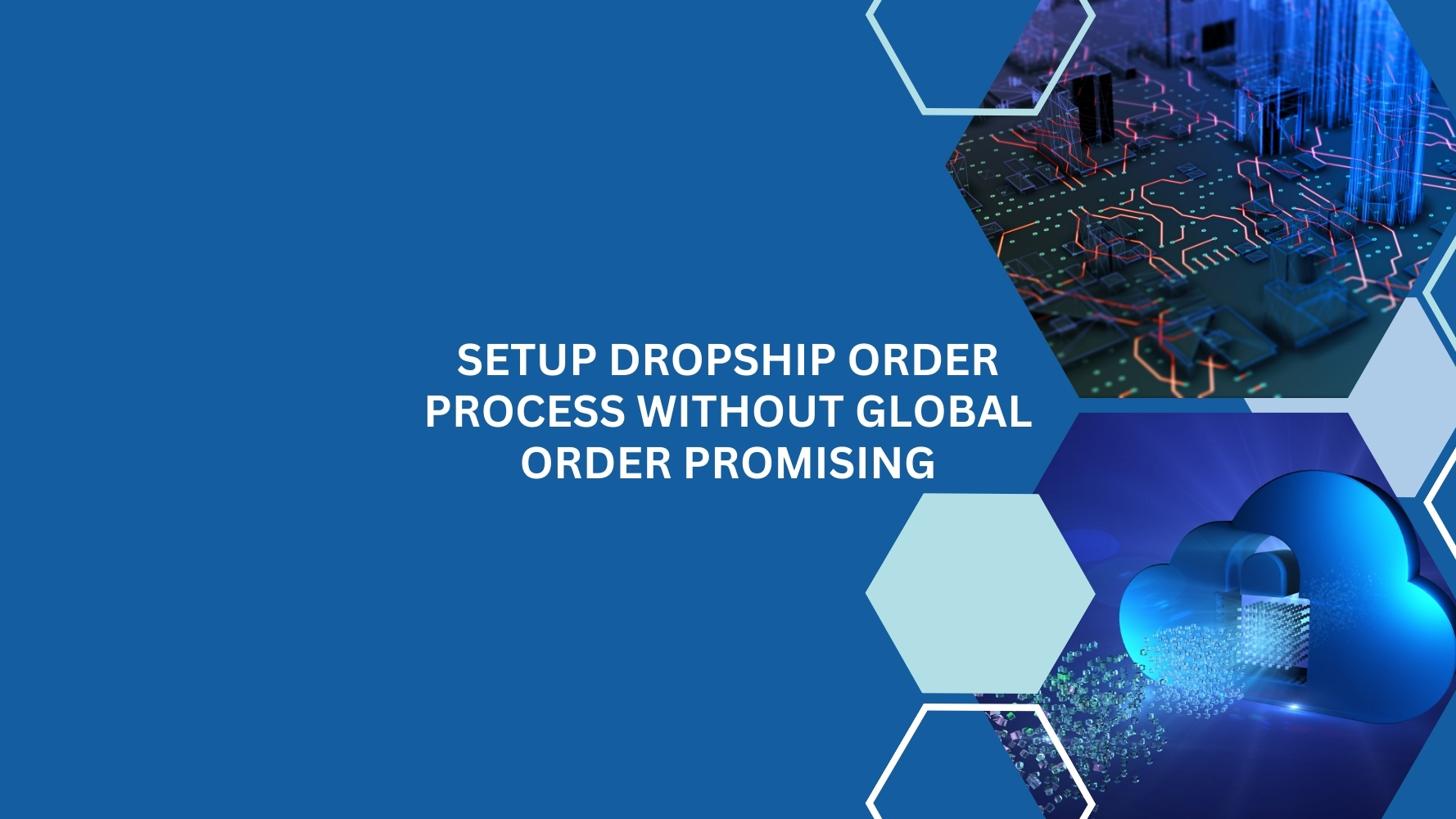Overview
The ability to access remote catalogs using punchout benefits both the supplier and the buyer. It enables suppliers to maintain and host
their own catalog information, while buyers can search for items from within their own Oracle iProcurement. The burden of maintaining the hosted catalog is removed from the buying organization, reducing catalog maintenance and data storage costs.
This document provides guidance and reference material to establish a PunchOut integration from Oracle iProcurement to Amazon Business via Oracle Supplier Network.
This methodology can be used to setup punchouts to various vendor punchout sites as the steps moreover remains similar only the vendor connection details vary.
What is OSN? (Oracle Supplier Network)
The definition on the site is this: “The Oracle Supplier Network (OSN) is an open community for Oracle E-Business Suite, PeopleSoft and Cloud Applications customers and their trading partners. It has been designed to communicate with E-Business Suite, Peoplesoft and Cloud Applications out-of-the-box. Connection to OSN is a snap! Using OSN, customers and their trading partners can exchange business documents like purchase orders, invoices, catalogs etc.., electronically.”
But a simpler definition when dealing with punchout site is: It is the intermediary between the Self Service Procurement (SSP) system and the supplier punchout site, i.e. a new communication layer.
The punchout setup can be broken down into a few simpler steps for the ease of understanding and completeness.
Step 1. Creating your Business account in the Vendor site (example: Amazon Site)
In Amazon Business, generate your credentials
– Open the ‘Your Account’ dropdown menu
– Select ‘Manage your business’
– Under ‘Members’ click on ‘Groups’. Click on Add Group to create a new Group. This group can be used as PunchOut group. Select ‘Individual payment methods and addresses’ or ‘Shared payment method and addresses’ depending on how your users can pay for purchases.
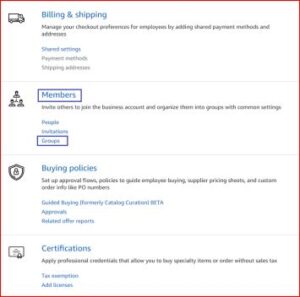
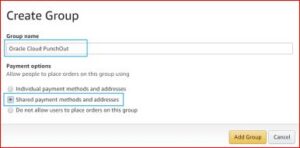
– Under ‘System Integrations’, click on ‘Configure Purchasing System’. The wizard will walk you through the steps to generate your credentials by choosing “OSN-Oracle Supplier Network” as your purchasing system.
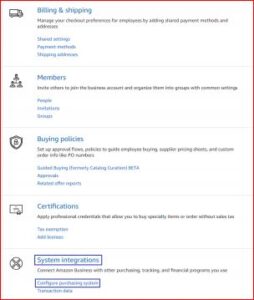
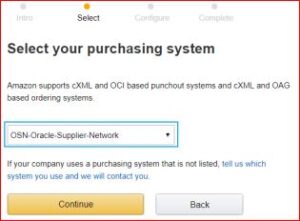
– Enter Customer 9 digit DUNS ID as system login. Please ensure make sure the password does not
exceed 24 characters.
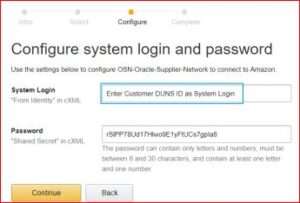
– During this step you will receive your System Login (from identity), Password (shared secret),
PunchOut URL and Purchase Order URL. Please note, these settings will also be emailed to you at
time of generation
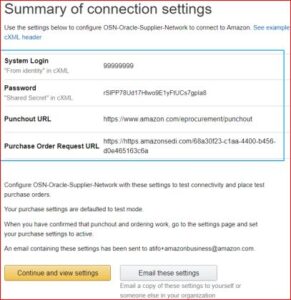
Step 2. Punchout Setup in Oracle Self Service Procurement(SSP) or iProcurement
Following navigation can be used to setup the punchout:
- Procurement > Catalogs > Manage Catalogs > Create Punchout Catalog
Following details needs to be filled in
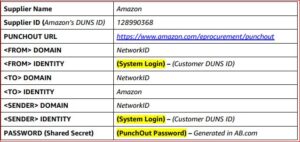
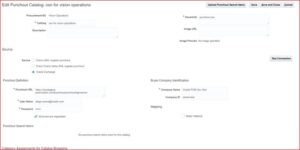
Step 3. Setting up the punchout in Oracle Supplier Network(OSN)
Please follow this instructions to set up PO dispatch via OSN – Oracle Supplier Network
– Log into your OSN account and select ‘Partners’
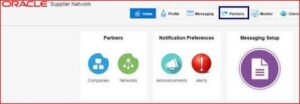
– Select ‘Add Trading Partners’ and Search for Amazon.com
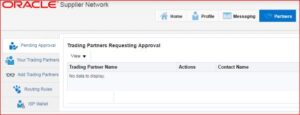
– Select Add Action
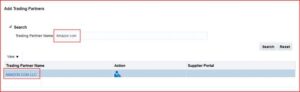
– Enter Amazon’s DUNS ID 128990368 as the Trading Partner Alias and click Submit
– Add access to a punchout site
Add the vendor as the Published Punchout and click “Add Access”.
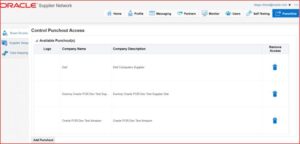
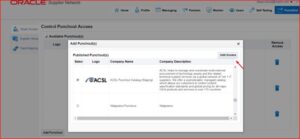
We can now continue to test the punctout connectivity from Oracle SSP or iProcurement.
There are a few additional setups such as UNSCP to internal Category mapping and Unit of Measure Mapping to be performed to perform the procurement cycle.
If you need any help with your Oracle iProcurement integrations, Please drop a line here. Our Oracle ERP experts will contact you promptly.