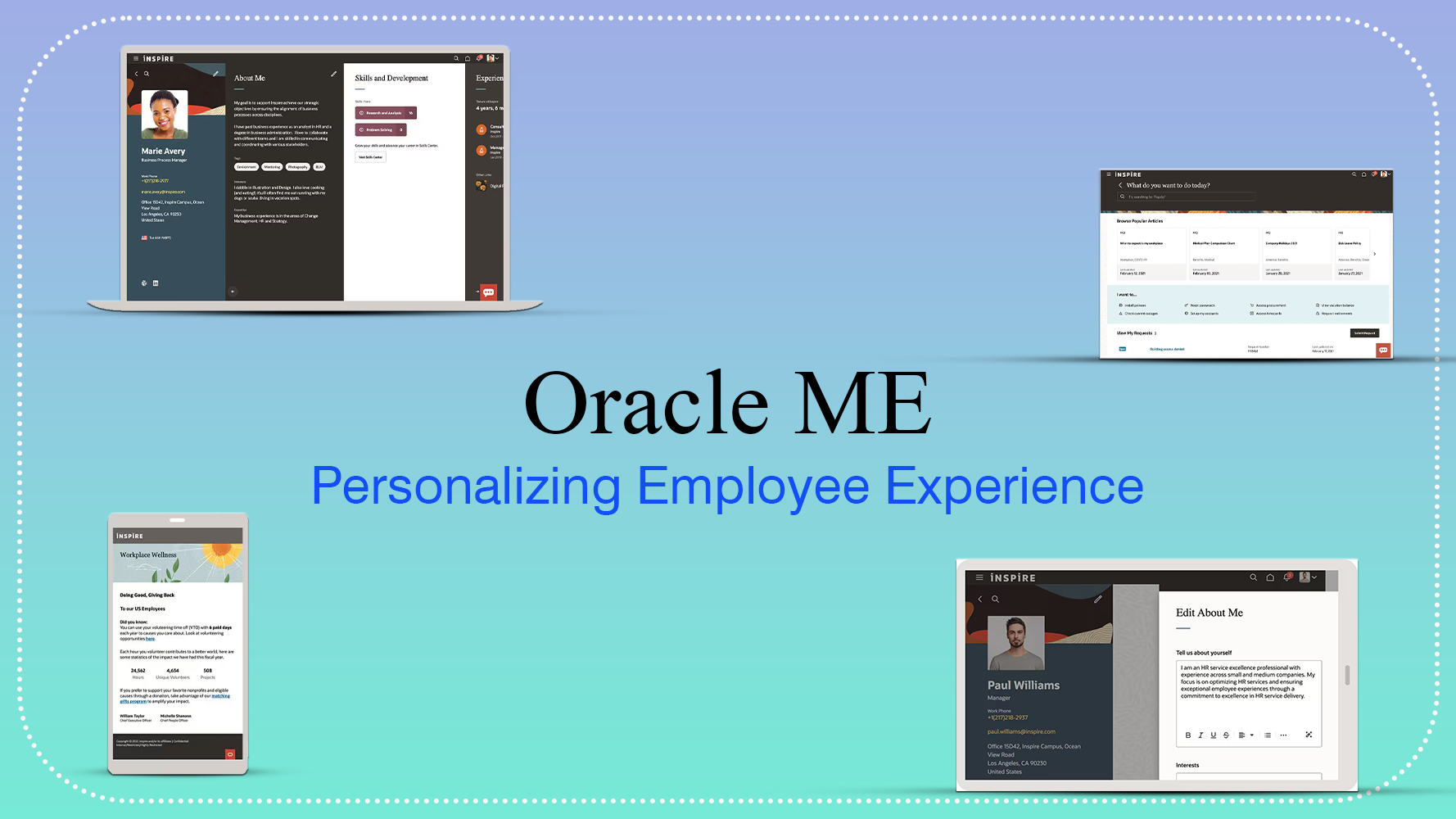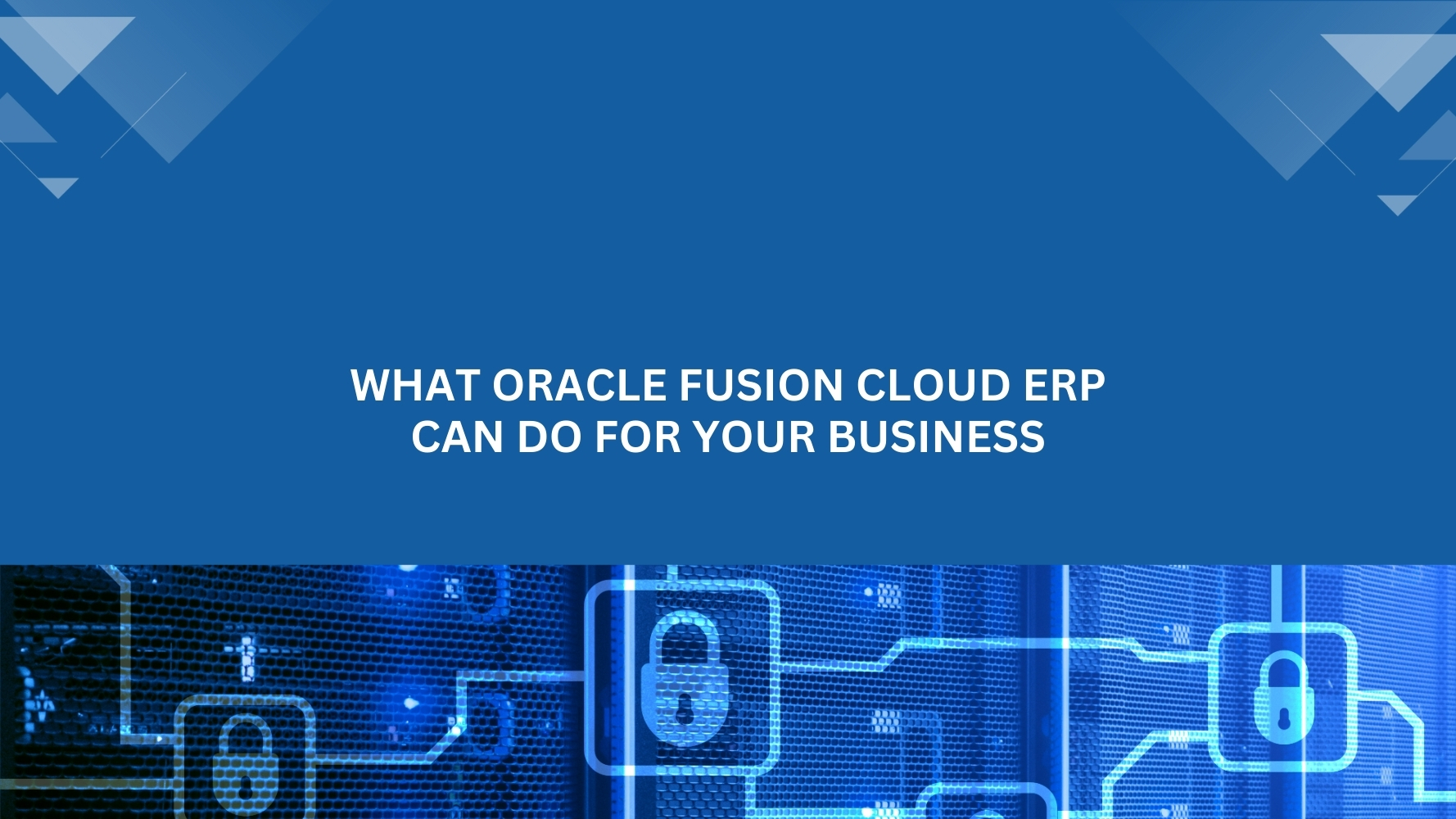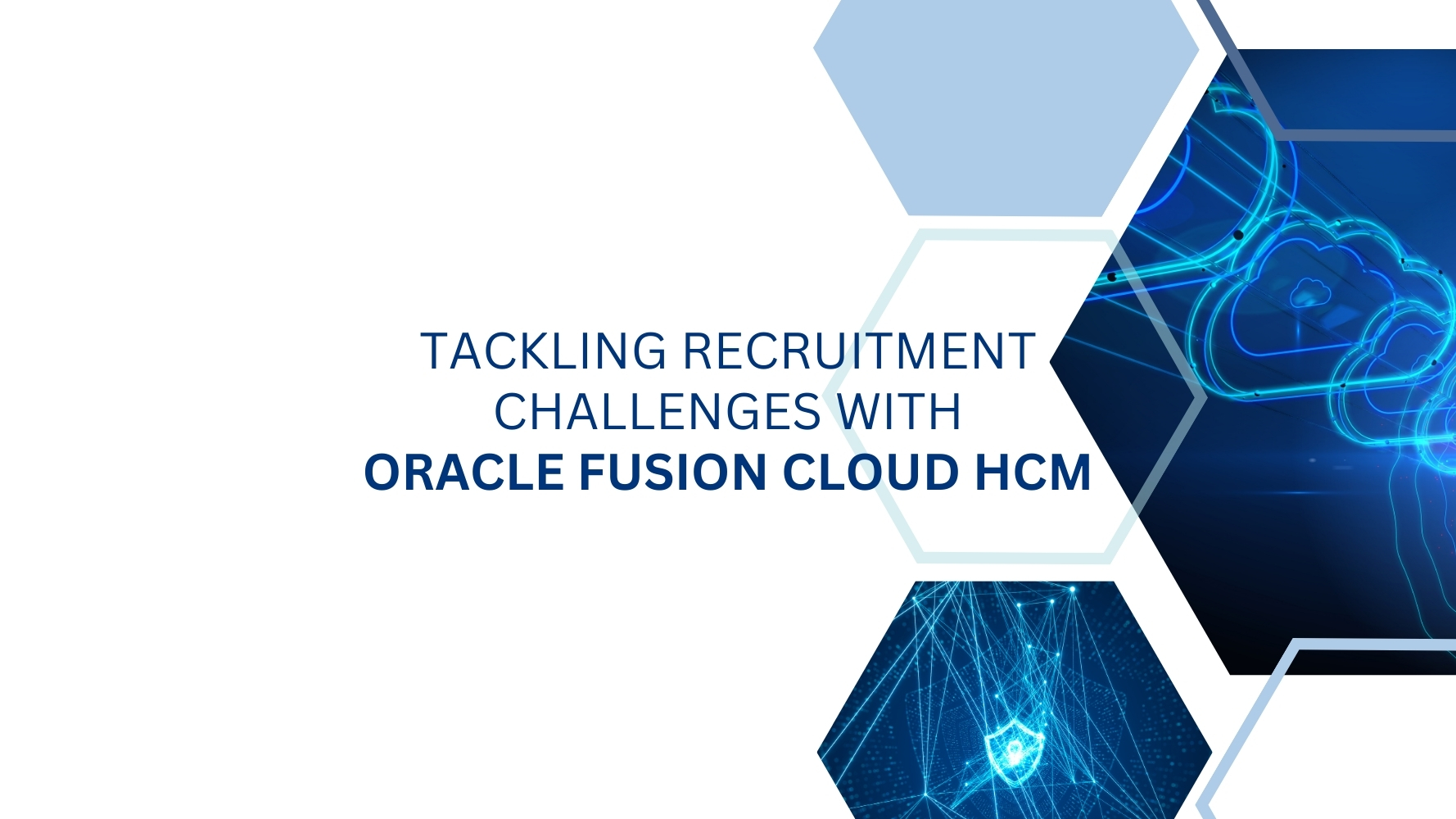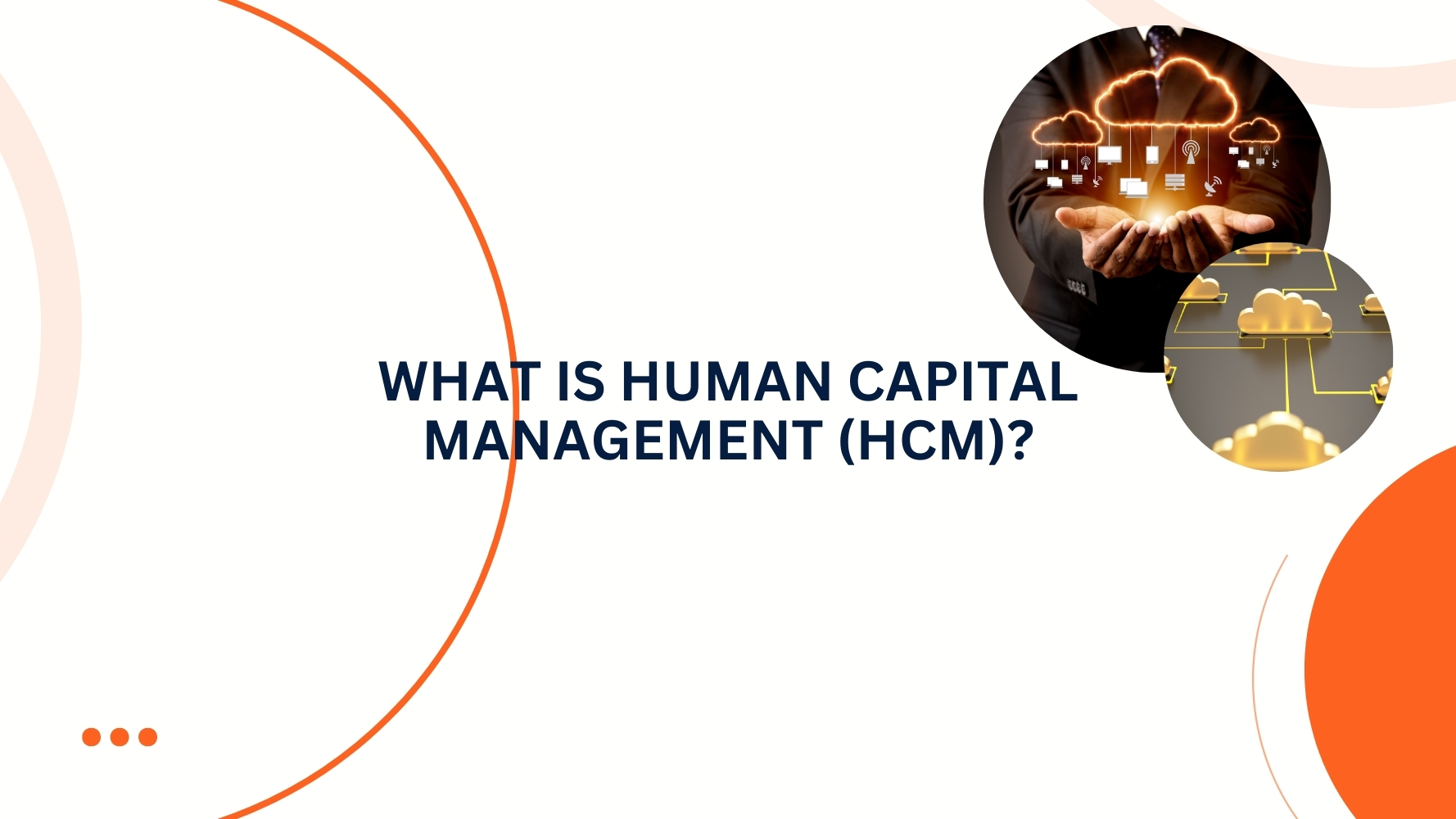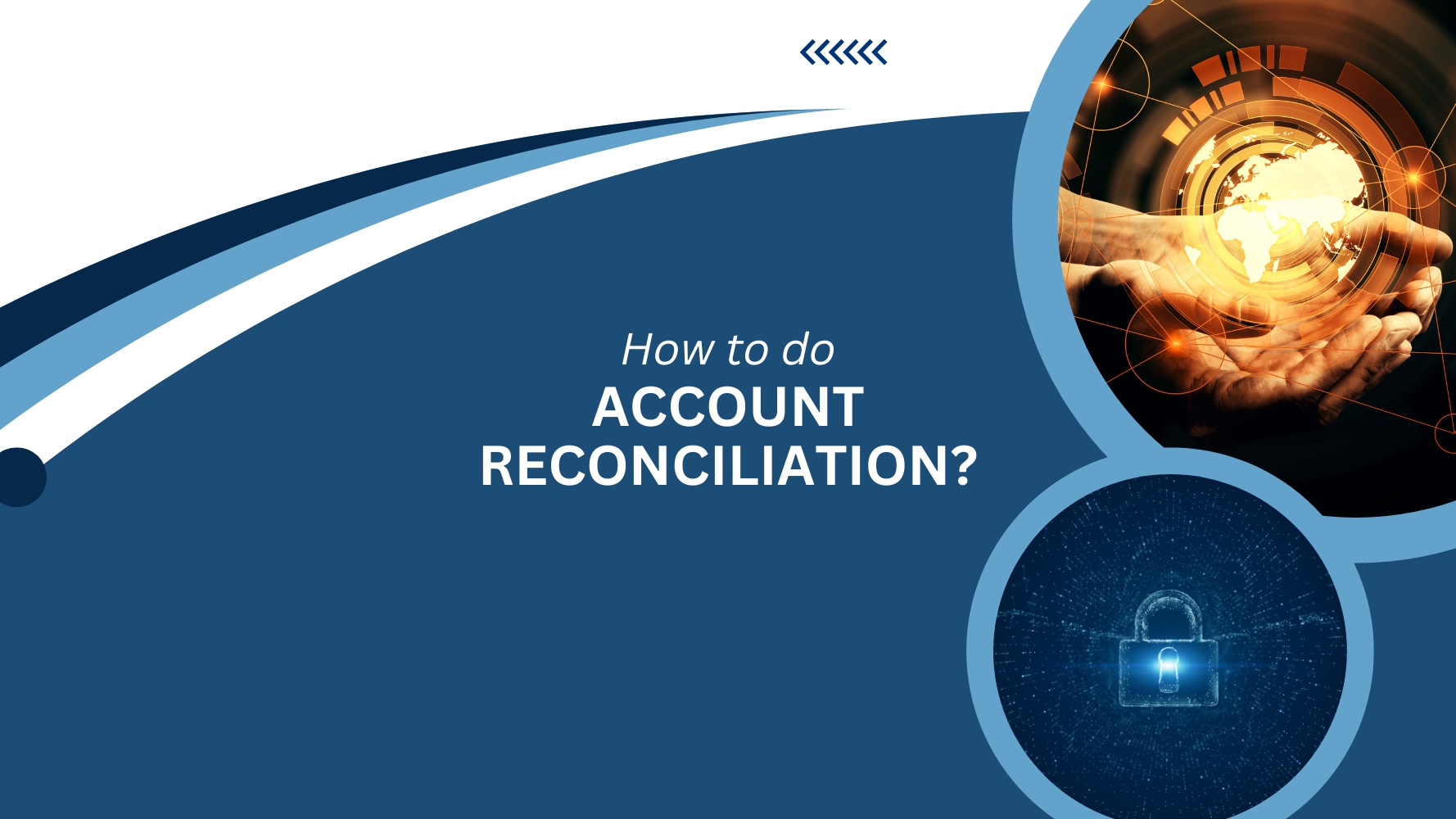Overview: Within Oracle HCM Cloud, Time & Labor module provides the option for employees to record their working hours. The entered hours are categorized in multiple types of hours (e.g. regular, overtime, double time, night time, etc.) The entered hours are reviewed by manager while approving the time card. The default views just show the hours based on reported hours and calculated hours. But it does not show the different types of hours in consolidated view. If there are multiple hours types, then it is difficult for managers to review the employees submitted hours at the time of approving the time card. The default setup doesn’t show the calculated hours based on hours type. This article will explain the setup configuration that is needed in Time & Labor module of Oracle HCM Cloud to display the calculated hours on Manager’s approval page based on hours type.
Default setup
Login as employee and submit the time card with default setup
View by “Calculated summary by earned date”
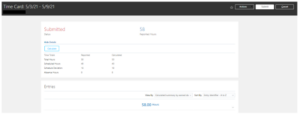
Login as Manager and review the time card for approval

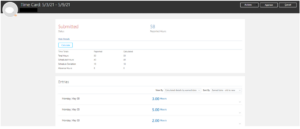
Monday reported hours are divided in multiple hours but since the hours type (Like regular, overtime or double time) are not displayed on page. Manager is not able to confirm the details of the additional hours.
Changes on Responsive UI for manager time layout from default setup
Make the following changes on the responsive UI
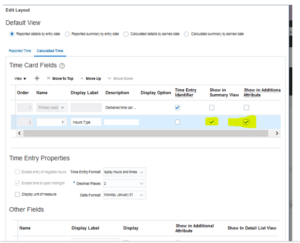
Login as manager and review the time card again
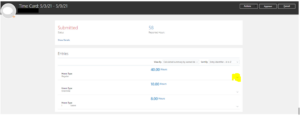
This view gives clear understanding to manager with the different type of hours calculated based on reported hours of employees.
Clicking the down arrow will give the details of hours type calculated in the week.
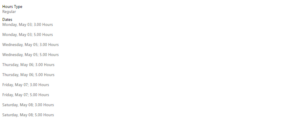
This small change in the layout setup will give more understanding to manager while approving the time card. Hope this article will help you to improve the time layout configuration especially for manager view. If you need any help with your Oracle HCM Cloud Implementations, Please drop a line here. Our Oracle HCM Cloud experts will contact you promptly.