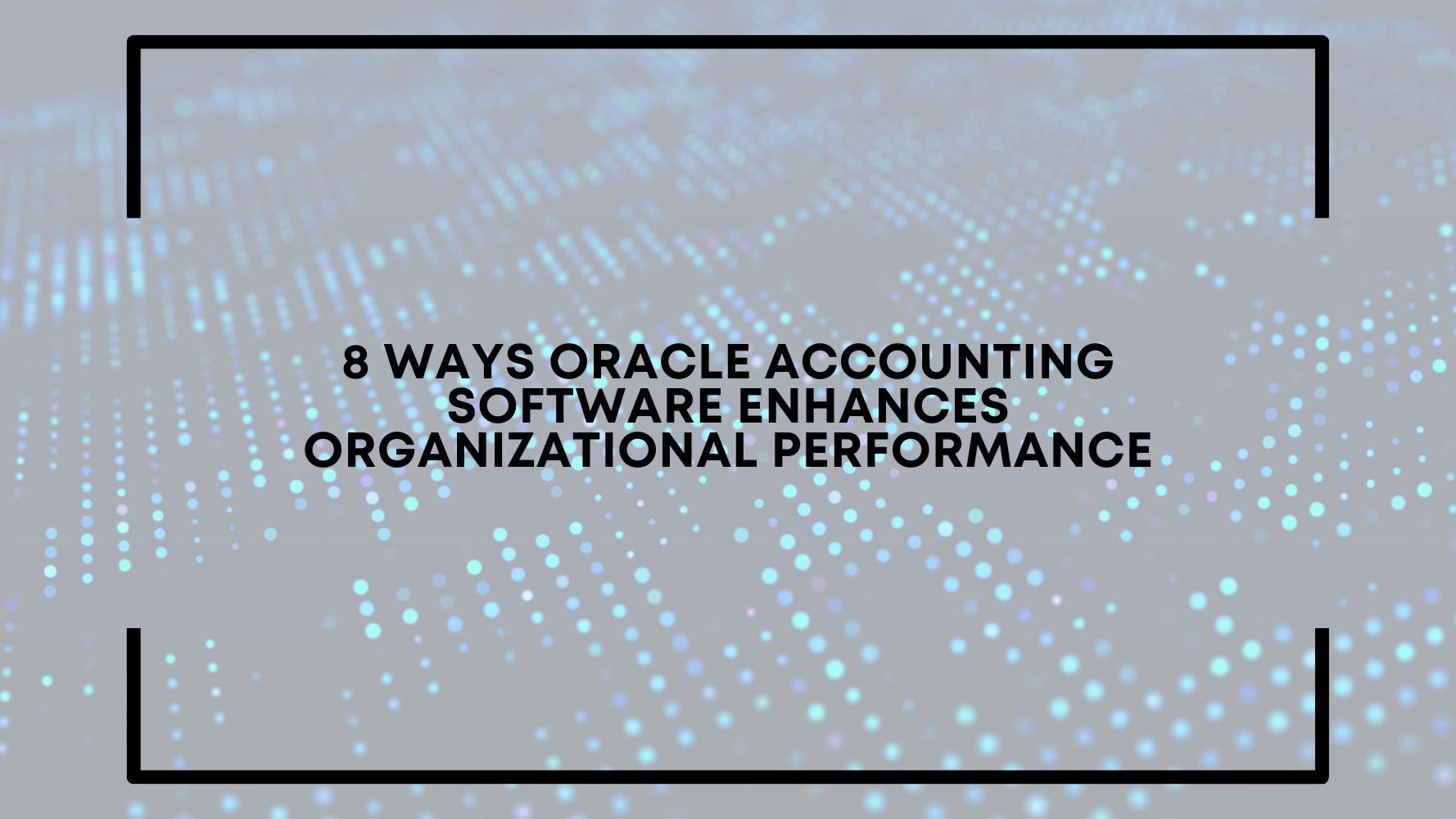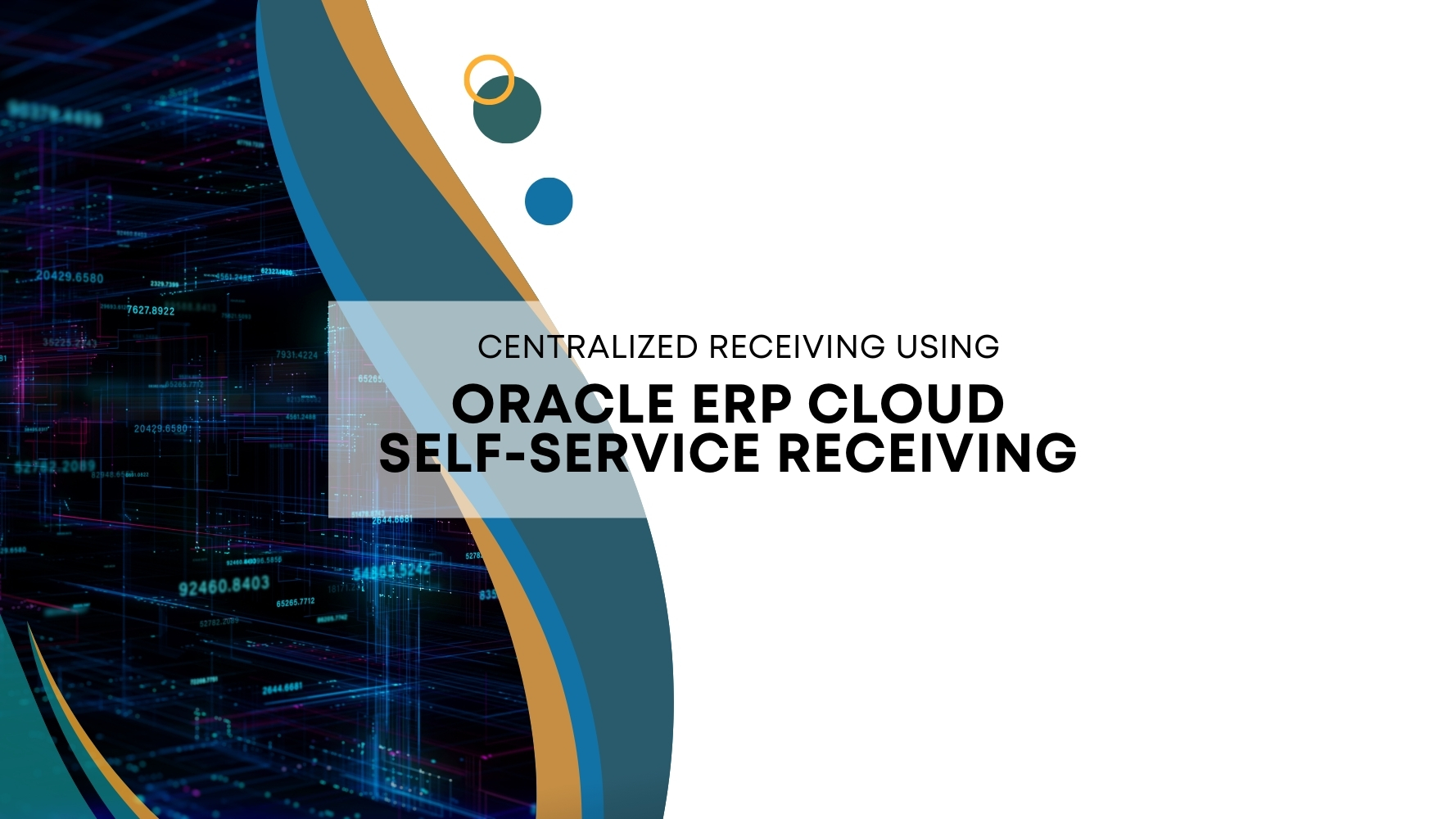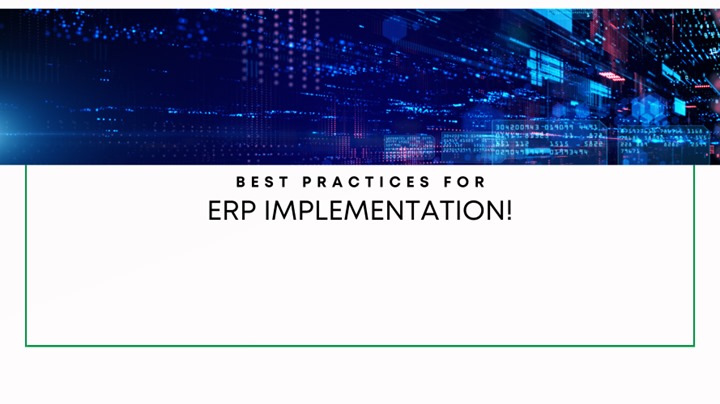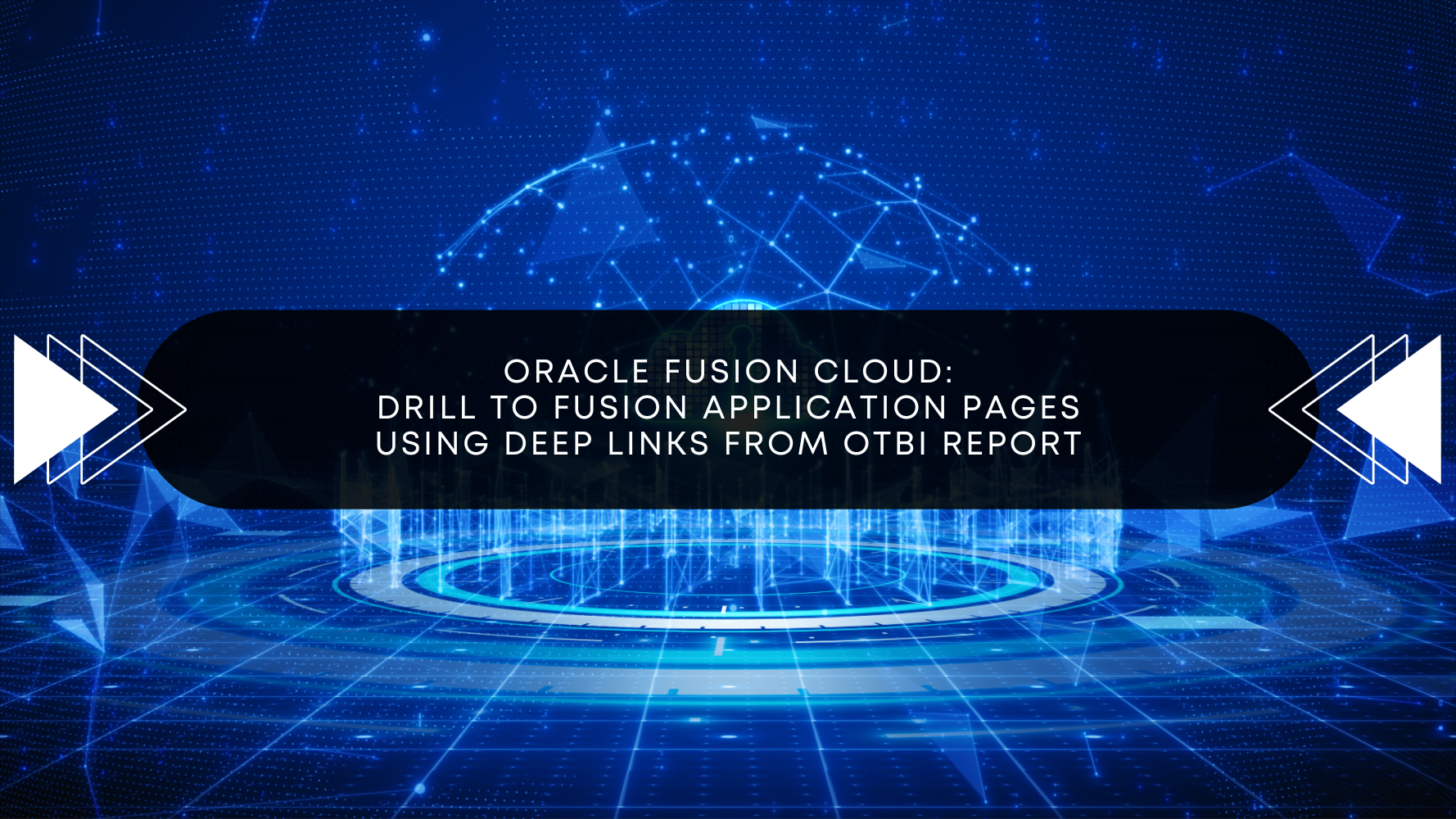Vendor Managed Inventory (VMI) is an approach for streamlining inventory management and order fulfillment that improves collaboration between suppliers and their distribution partners by aligning business objectives and optimizing operations for all participants. Vendor-managed inventories are owned by the vendor but located at the buyer or retailer premises. It’s a form of consignment inventory, where a vendor consigns their inventory to the care of another while still maintaining ownership of it.
Oracle ERP Cloud has simplified the configurations for achieving the vendor-managed inventory flow with minimum steps involved and to enhance the user experience while performing VMI with a complete view of the inventory and next steps to be taken.
Let’s go through the configurations required for setting up the VMI in Oracle Fusion Cloud and followed by supplier view on the supplier portal.
Configuration
- The following master data has to be created and should be available prior to setting up the VMI:
a. Supplier and supplier site
b. Item to be managed by supplier
c. Supplier contact
d. Inventory organization
e. Define Subinventory
f. Procurement configuration
2. Optionally create a Blanket purchase agreement with the supplier for automating the process of purchase order creation. The BPA is only required when the business does not want to manually create a purchase order.
- Setup up vendor managed inventory in oracle as shown below:
Navigator > Supply Chain Planning > Supply Chain Collaboration
Tasks > Manage VMI Network
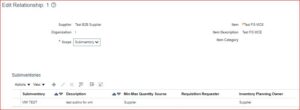
Defining the VMI Network will control the behavior of the VMI with respect to the following:
a. Items for which the vendor will be authorized to maintain the inventory
b. VMI scope to be allowed at either inventory organization level or Sub-inventory level
c. Ownership of planning the inventory(Maximum and minimum inventory levels)
4. Assigning role to the supplier contact for enabling the supplier portal access and inventory planning
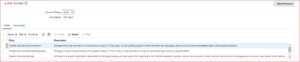
Once the above-mentioned data and configurations are performed, we can create the replenishment request in the supplier portal and progress it through different stages of fulfillment.
Let’s go through a complete cycle for drop ship as shown below:
Step 1. Replenishment request creation
- Supplier contact will log in into the supplier portal to raise a replenishment request
- Select and add the item to the replenishment request with the appropriate quantity
- Submit the request
Step 2. Purchase Order creation
Once the replenishment request is submitted by the vendor, the Buyer within the organization will have the view of the supply request for further processing the request into a Purchase order.
As we have a BPA in place, the Purchase order creation is automated and submitted for approval and the buyer do not have to manually convert the request into a Purchase order
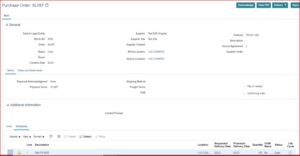
Post-approval of the purchase order, the receiving activity will be performed to deliver the item into the prescribed inventory/subinventory.
Step 3 Supplier contact can log into the portal and view the inventory status of the items
Supplier portal > Manage Inventory

Based on the view of the inventory, the vendor will plan to raise the replenishment request if required.
If you need any help with your Oracle ERP Cloud implementations, Please drop a line here. Our Oracle ERP experts will contact you promptly.