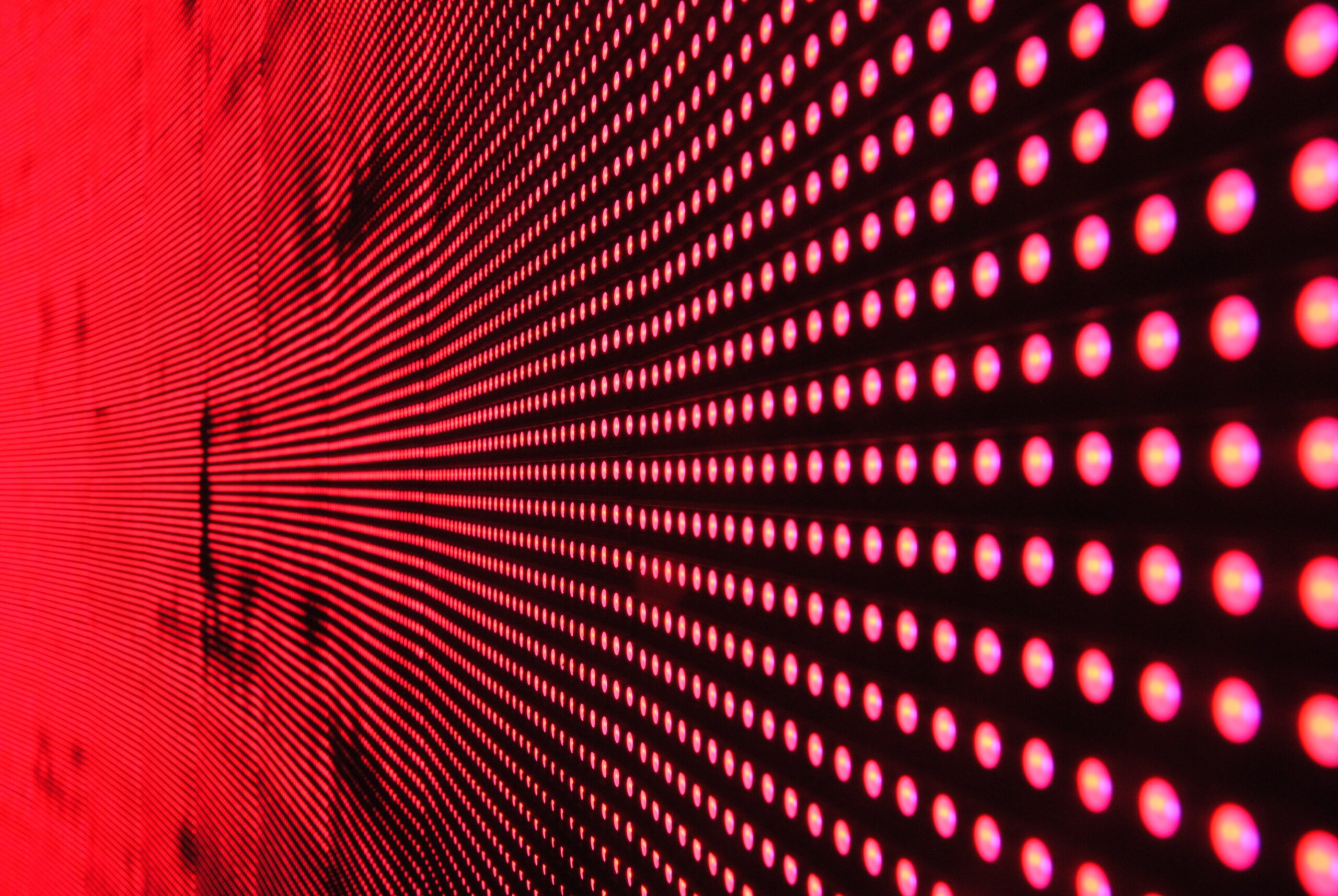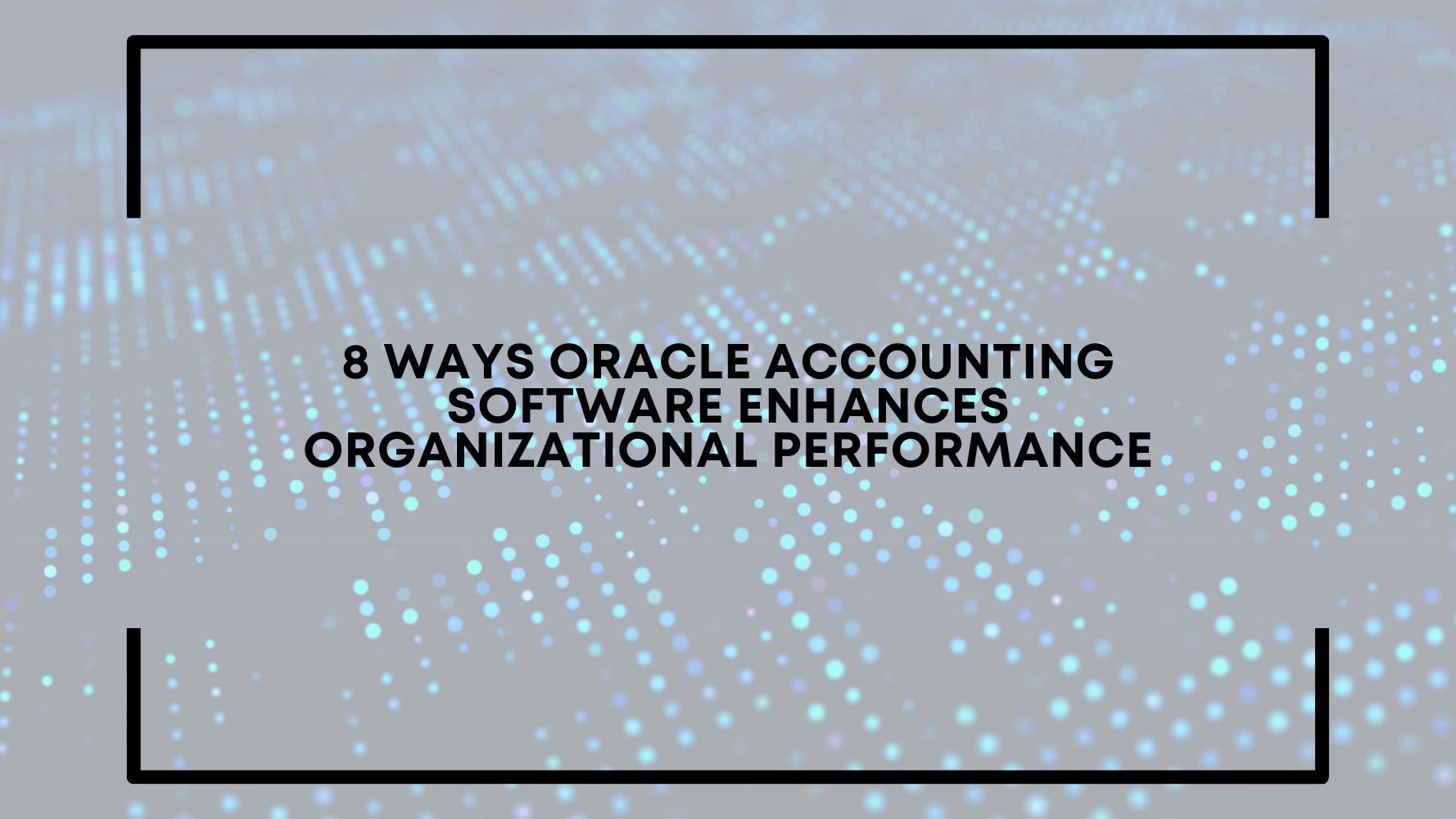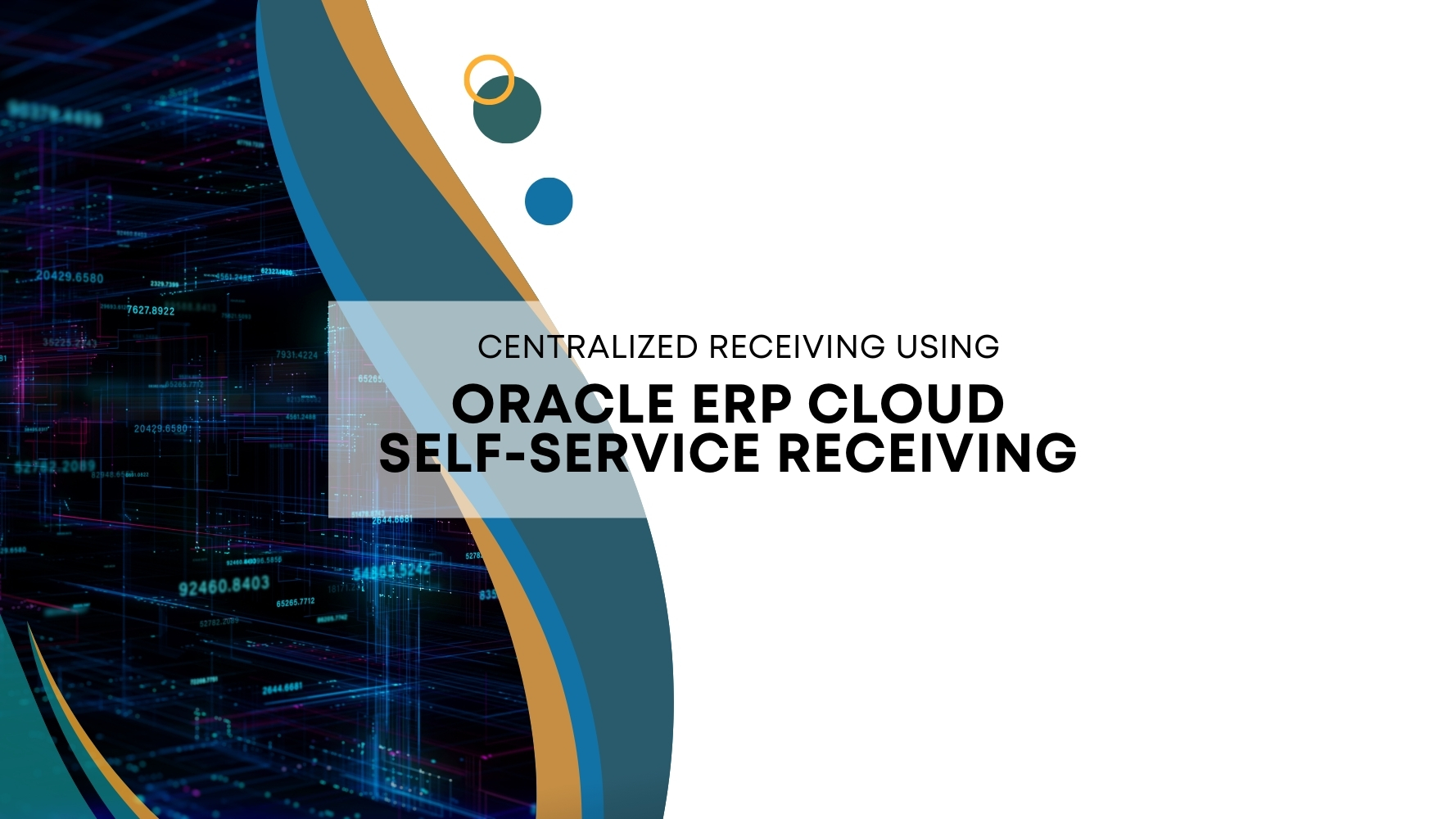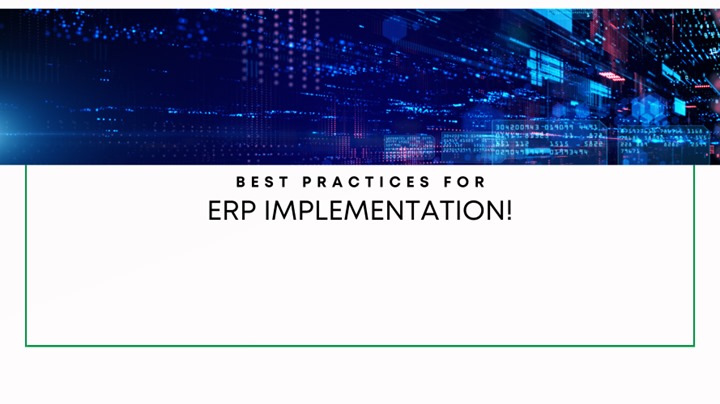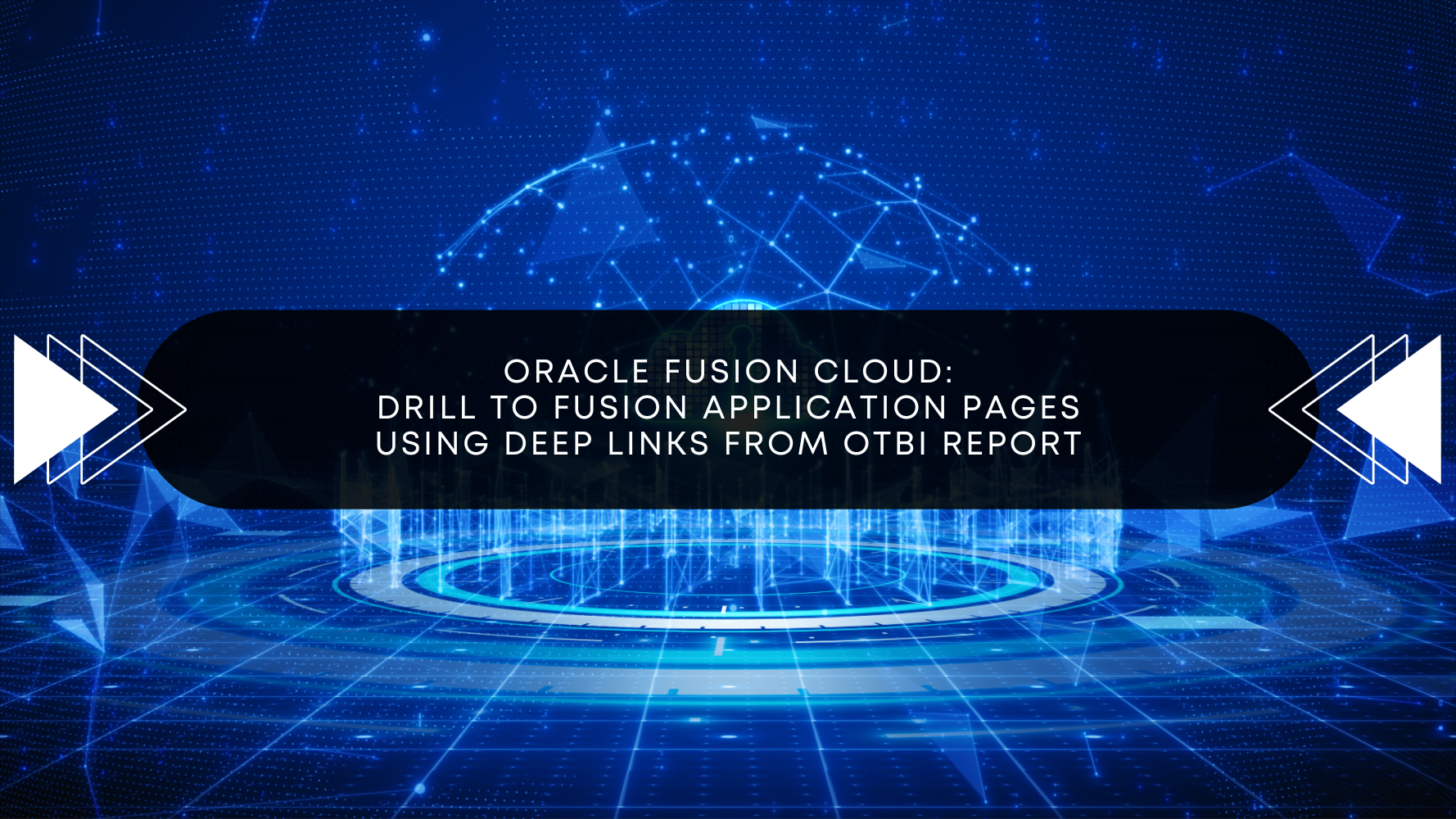Overview
Within Oracle ERP Cloud, Pretransformation Rules are used to transform/default field values on the fulfillment lines based on the conditions as required by the business. These setups help reduce manual data entry and eliminate the risk of user error while creating sales orders. Here are the steps that can be used during an Oracle ERP Cloud implementation
Configuration Steps
Lets go through the steps to be performed for defining a pretransformation rule using a business case for updating the Schedule Ship Date with the Requested Date when the Order Line Item is “AS54888”
- Navigate to Setup and Maintenance in Oracle Fusion Cloud instance. Search for “Manage Pretransformation Rules For Sales Orders”
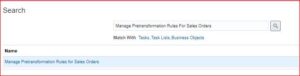
2. Click on Create New Rule. See the screen below.
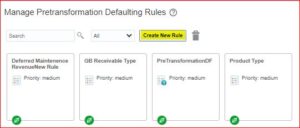
3. On Manage Pretransformation Defaulting Rules page, name the IF statement so that it reflects meaning of the condition. In the enter description dialog
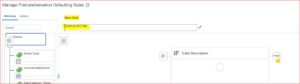
4. Click on New Condition ( circle in IF condition)
5. In the search dialog, enter Item and choose Item (Order Fulfill Line)
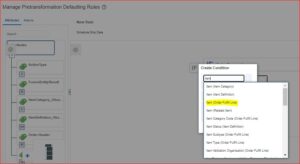
6. Choose operator = and value = AS54888(Item Number)
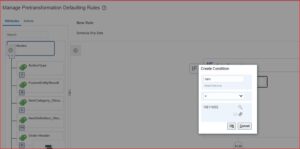
7. Create Then statement. Click THEN and then click DO
8. Name the DO so that it reflects meaning of the action. Click Enter Description and enter “Set ScheduleShipDate = RequestedShipDate”
9. Click New action (circle in DO area) and Create new Action. In create action dialog, set Scheduled Ship Date to Requested Ship Date. See the below screen.
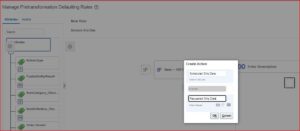
10. Click on Save and Close.
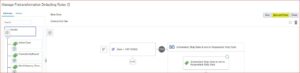
11. On Manage Pretransformation Defaulting Rule page, notice that Active indicator for new rule is grey. Right click on the rule and click Edit and check Activate Rule option.
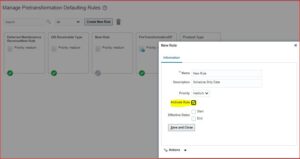
12. Publish the rule.
Create new order. Submit the order and verify Scheduled ship has been updated with Requested Date.
If you haven’t already used it, I hope you try this approach.