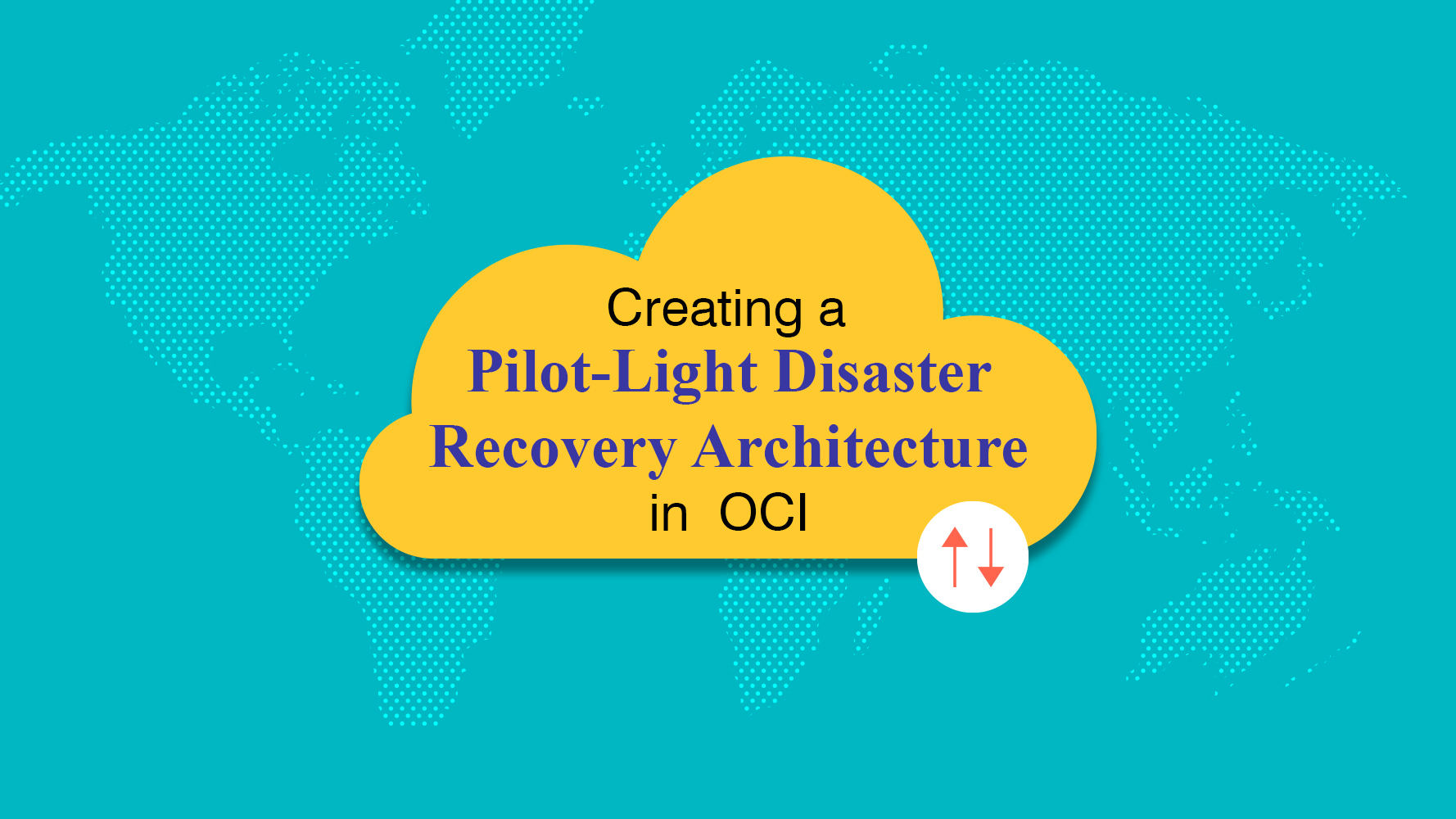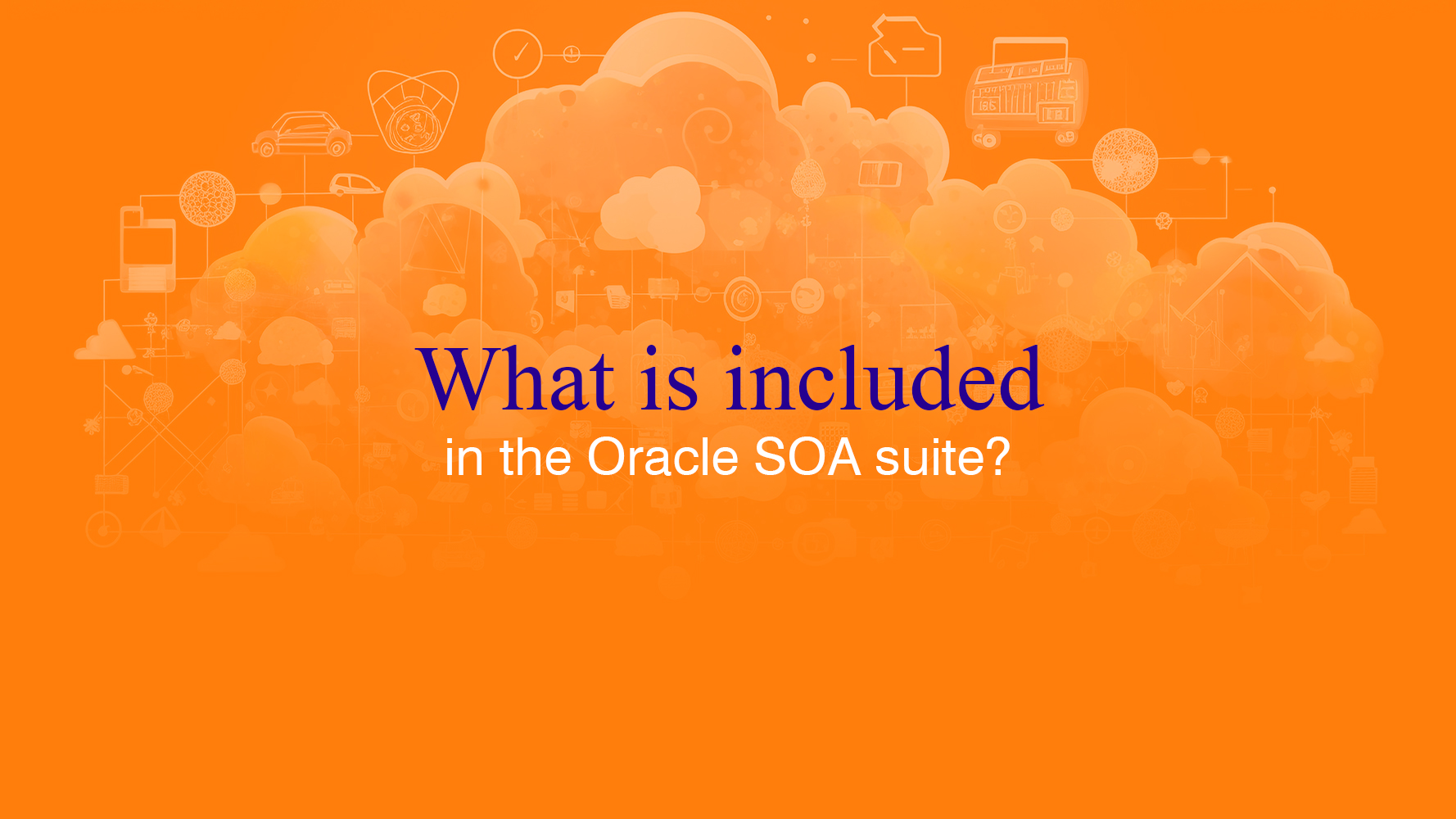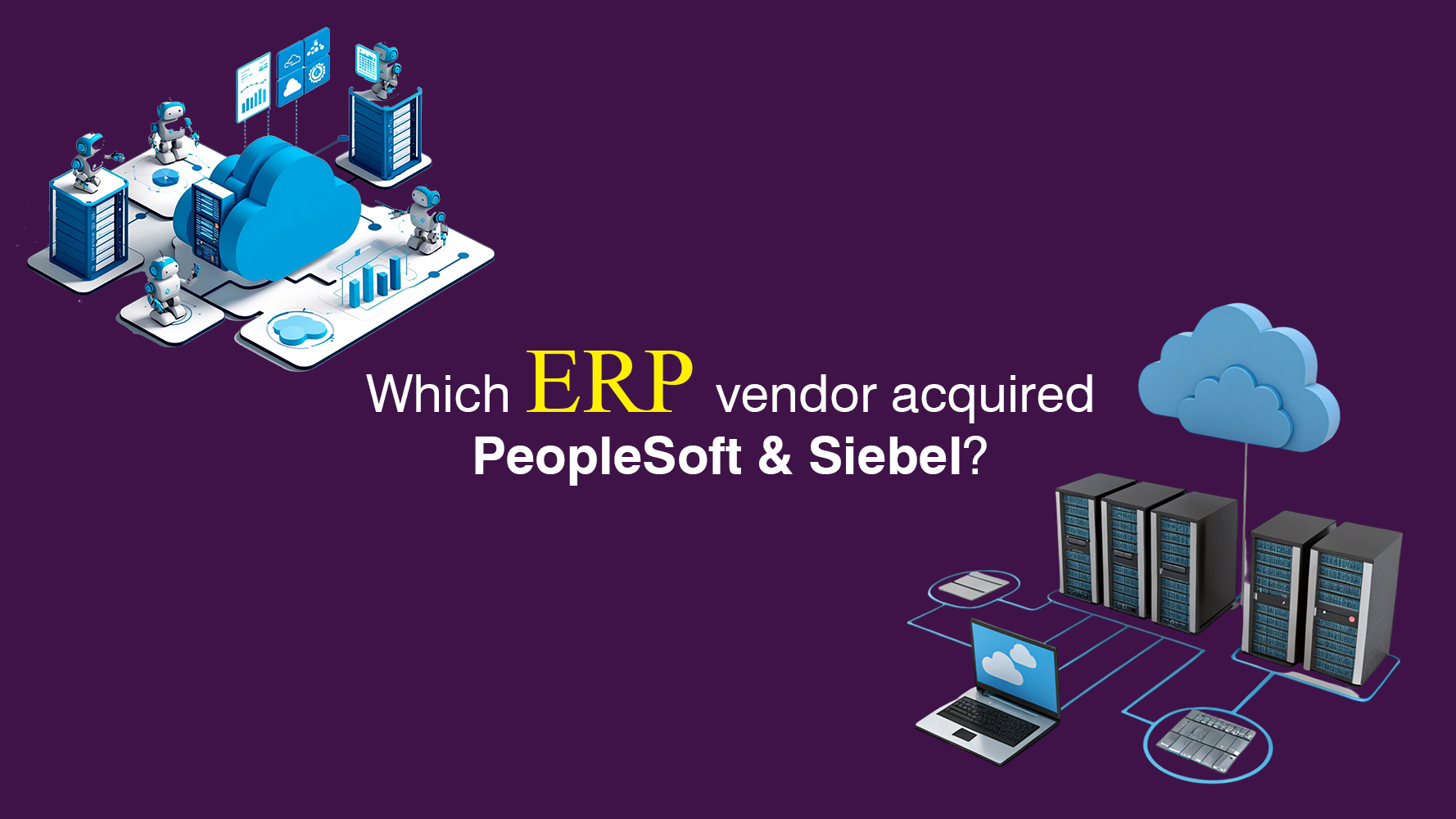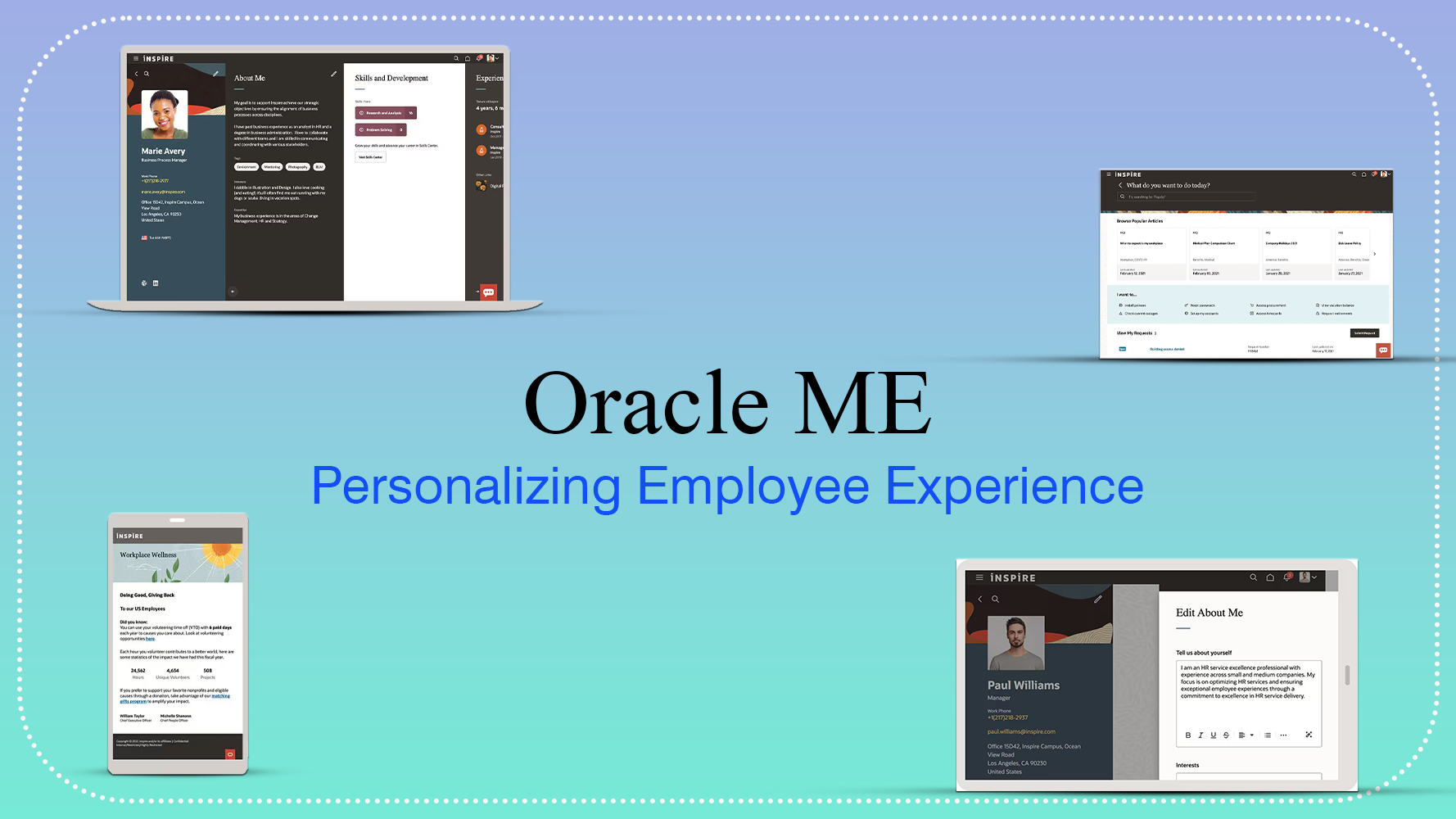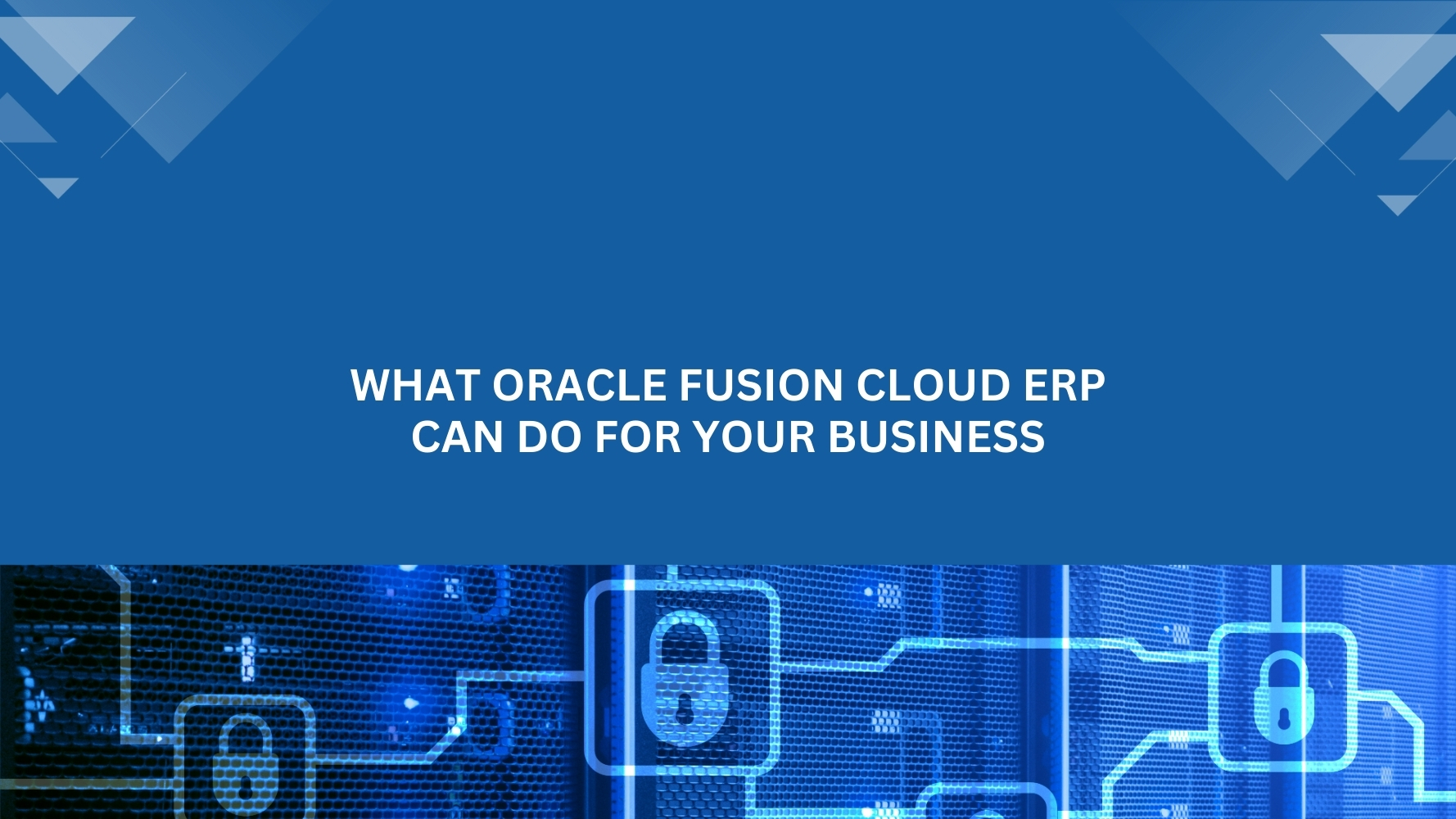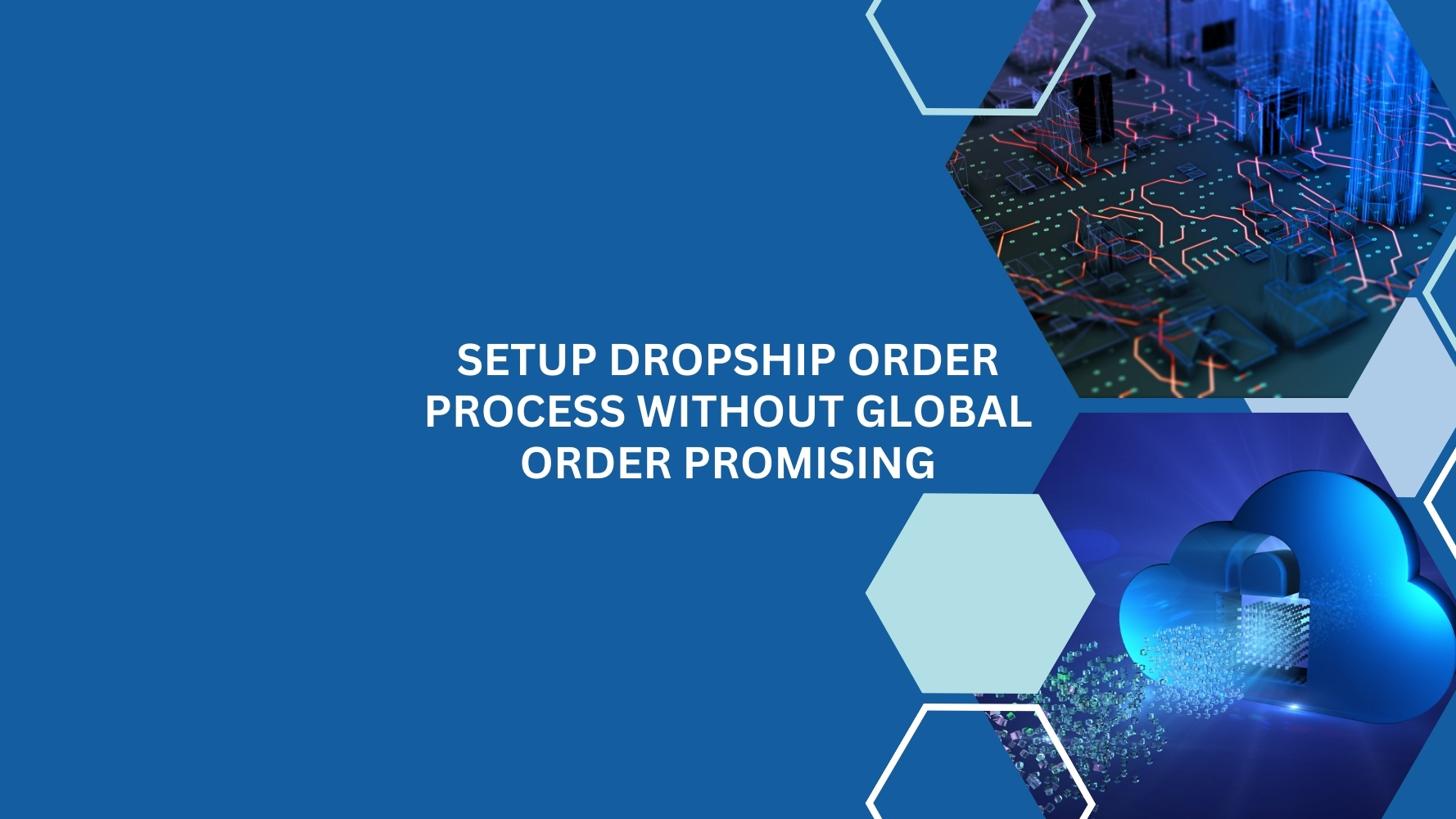Overview
Oracle ERP Cloud provides an integrated Collaboration Messaging Framework to establish business-to-business (B2B) message exchanging capabilities with customers or suppliers. In this blog we will describe how to process an e-Invoice for a customer in Oracle Fusion ERP.
Electronic invoicing (e-Invoicing) is the exchange of the invoice document between a supplier and a buyer and it can be defined as structured invoice data in electronic data interchange (EDI) or XML formats issued, transmitted, received, processed and stored electronically.
Below are the high-level steps that defines the process of generating an AR Invoice in Oracle Fusion ERP.
- Configuring the customer account for XML Invoicing
- Create a B2B Trading Partner in Collaboration Messaging
- Configure the Customer Account for the Trading Partner in Collaboration Messaging
- Run the process to generate the XML
Describing below the configuration and the process required for each step.
- Configuring the customer account for XML Invoicing
Setting the preferred delivery method as XML and select “Enable for XML Invoicing” options.
Navigation: Customer Account -> Profile History- Click on Customer Account
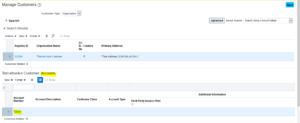
- Navigate to Profile History
Actions -> Correct Record (If customer account already exist)
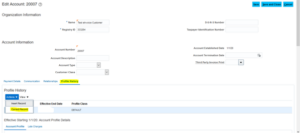
- Update Preferred Delivery Method as “XML”
Select All options in “Enable for XML Invoicing”
Save and Close
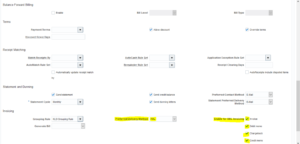
- Click on Customer Account
- Create a B2B Trading Partner in Collaboration Messaging
Navigation: Tools -> Collaboration Messaging- Click on Task Lists -> Trading Partners -> Manage B2B Trading Partner
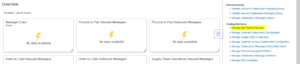
- Enter Service Provider, Trading Partner ID and Partner ID Type.
Trading Partner ID is same as Registry ID
Save and Close

- Setup Delivery Methods
Name: Can be any value
Delivery Method: UCM File Export
UCM File Export Document Account : scm/CMKOutbundMessageQueue/export (automatically selected)
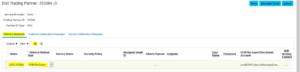
- Click on next tab: Outbound Collaboration Messages
Name: Can be any value
Collaboration Message Definition: UBL_2.1_INVOICE_OUT (Please note this message definition can be duplicated and customized as per the requirements if needed)
Delivery Method: Same as created in last step
Save and Close
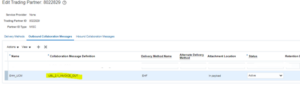
- Click on Task Lists -> Trading Partners -> Manage B2B Trading Partner
- Configure the Customer Account for the Trading Partner in Collaboration Messaging
Navigation: Tools -> Collaboration Messaging
Click on Task List -> Trading Partners -> Manage Customer Account Collaboration Configuration- Search with customer name and click on Edit Collaboration Configuration
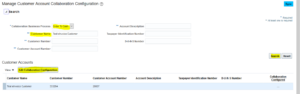
- Service Provider: Selected in previous step (None)
Trading Partner ID: Select the party id - Collaboration Documents for Service Provider
Document: PROCESS_INVOICE_OUT
Association Status: Enabled
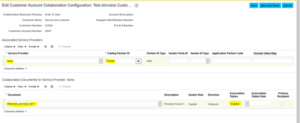
- Search with customer name and click on Edit Collaboration Configuration
- Run the process to generate the XML
- Run the Scheduled Process: Generate and Transfer XML Transactions. This process places the files in UCM as the delivery method selected as UCM File Export.
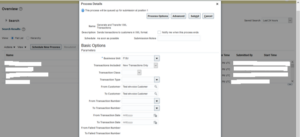
- How to find the file transmitted to UCM path
Navigation: Tools -> Fie Import and Export
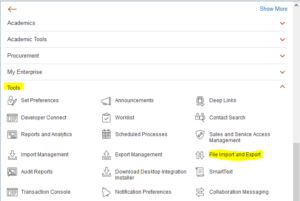
Search with Account: scm/CMKOutbundMessageQueue/export (this is the standard path used at the time of Delivery Method setup)
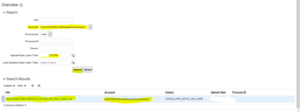
- Run the Scheduled Process: Generate and Transfer XML Transactions. This process places the files in UCM as the delivery method selected as UCM File Export.
If you need any help with your Oracle ERP Cloud implementations, Please drop a line here. Our Oracle ERP experts will contact you promptly.