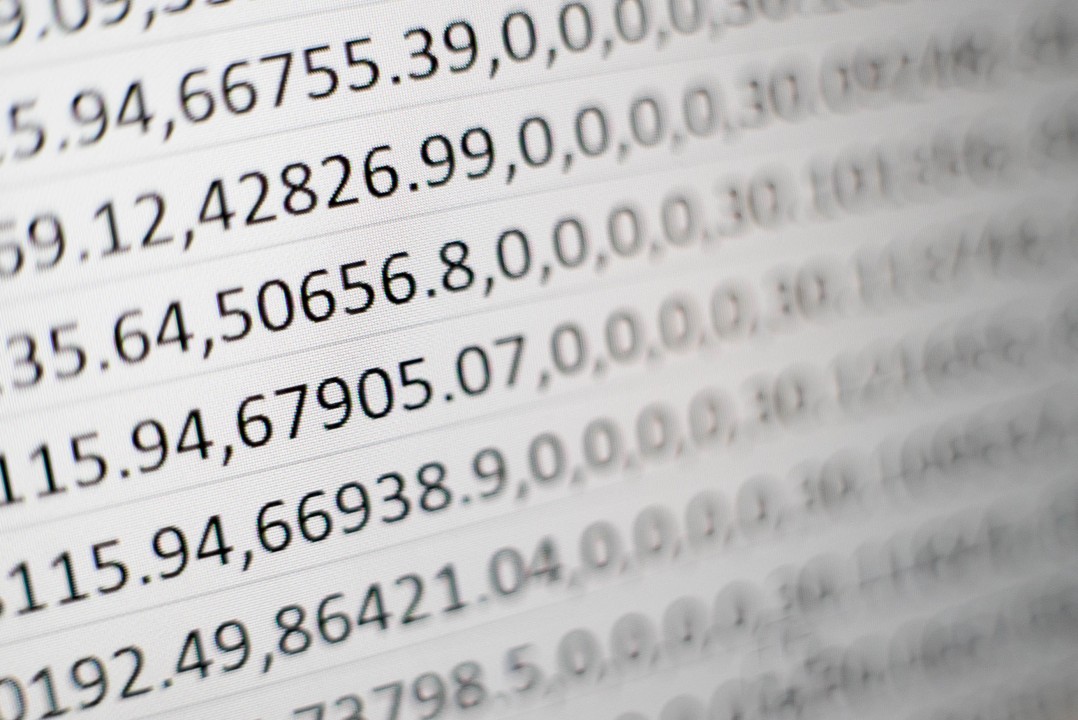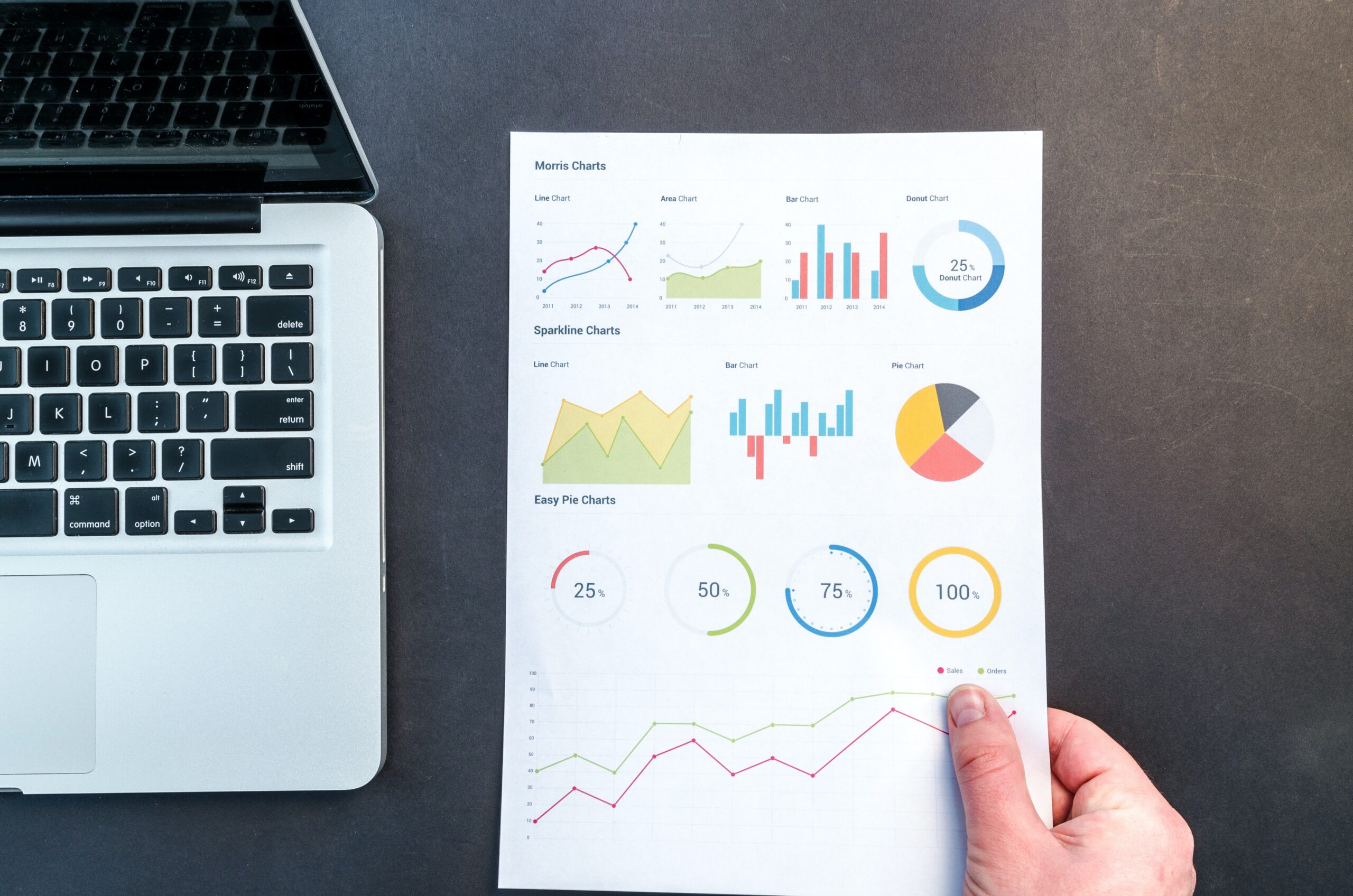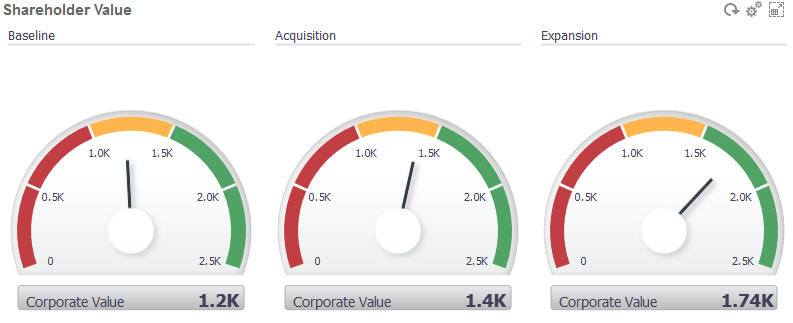Overview
Oracle SmartView for Office is one of the crowd favorite feature that most planners use for Ad-Hoc reporting and mass data input in Oracle Planning and Budgeting Cloud. It also provides an option to directly open the Web Forms and use them as is in SmartView for data input, but there was no option (until recently) to re-arrange / filter / sort the rows in the Web Form unless you convert the Grid into Ad-Hoc.
In a recent release, Oracle has provided an option to enable these operations when a Web Form is opened in SmartView. This feature is called Flex Form and this article will cover the different tasks you can perform in Flex Form.
Development Steps
1. Go to Navigator -> Create and Manage -> Forms
2. Edit the Form which you want to convert to Flex Form and go to Layout tab. Go to SmartView options on the right side and check the box for “Enable Flex Form”. Click Save and Finish.
3. Now, go to SmartView and navigate to this Form in Panel. The Icon representing this Form will be different from the other forms.
4. Right click on the Form and click “Open Flex Form”.
5. Once the Form is opened, you can move rows up and down, insert new rows, apply excel’s Filter / Sort features which you will not be able to do if it is not a Flex Form. See below screenshots that shows the row operations that I performed in Flex Form.
Original Form
I moved some Parent Accounts to the Top by cutting the whole line and pasting at the top. I also removed all the lines below Account ‘40305’ that I don’t want to use for my input. Finally, I clicked refresh after making all the changes.
Then, I inserted some new Accounts which I want to compare the existing Accounts with. I added the Accounts and clicked refresh.
Now, let’s apply filter on Account column and filter the Accounts ending with 00.
Also, let’s sort it in descending order
So, as we saw, a lot of general excel operations can be performed using Flex Form and these will come in handy for planners without going to Ad-Hoc and building their own template. But, a note to remember is that the changes done in this Flex Form are only valid till the session is Active and the Web Form will not be updated with these changes. But, you can save the excel template and reuse it as and when required.